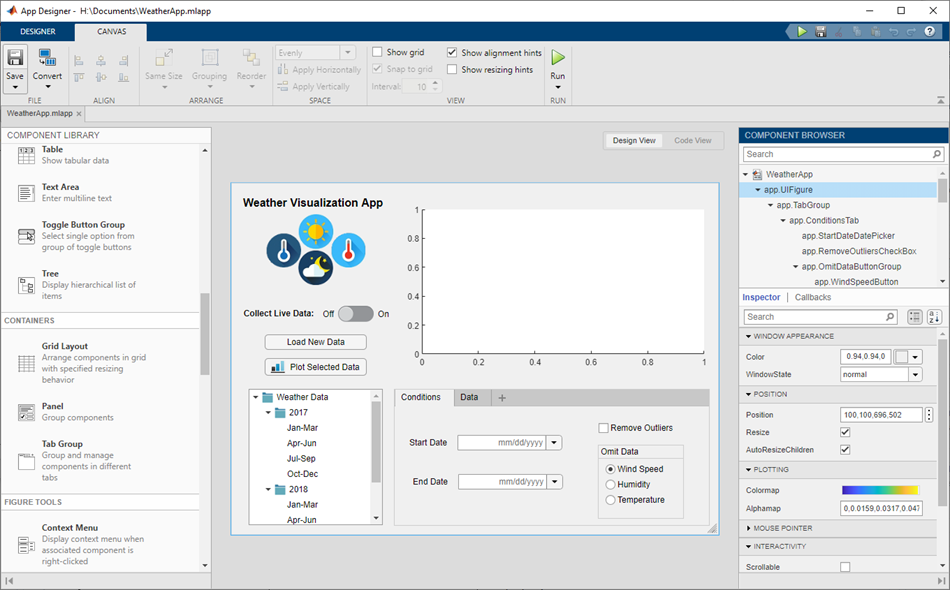App Designer
Create apps interactively
Description
App Designer is an interactive development environment for designing an app layout and programming its behavior.
You can use App Designer to:
Interactively create, edit, and share apps.
Interactively create custom UI components to use in apps or share with others.
Explore featured examples to help you get started with building apps using MATLAB®.
Take a guided tutorial to learn the basics of interactive app development in MATLAB.
For more information, see Create and Run a Simple App Using App Designer.
Open the App Designer
MATLAB Toolstrip: On the Apps tab, click
 Design App.
Design App.MATLAB command prompt: Enter
appdesigner.
Examples
Related Examples
Programmatic Use
Version History
Introduced in R2016a