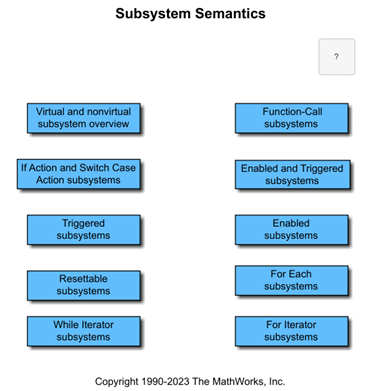Inport
Create input port for subsystem or external input
Libraries:
Simulink /
Commonly Used Blocks
Simulink /
Ports & Subsystems
Simulink /
Sources
HDL Coder /
Commonly Used Blocks
HDL Coder /
Ports & Subsystems
HDL Coder /
Sources
Description
Inport blocks link signals from outside a system into the system.
The software assigns Inport block port numbers according to these rules:
Inport blocks within a top-level system or subsystem are numbered sequentially, starting with 1.
If you add an Inport block, the label is the next available number.
If you delete an Inport block, other port numbers are renumbered to ensure that the Inport blocks are in sequence and that no numbers are omitted.
If you copy an Inport block into a system, its port number is not renumbered unless its current number conflicts with an input port already in the system. If the port number for the copied Inport block is not in sequence, renumber the block. Otherwise, you get an error message when you simulate the model or update the block diagram.
Inport Blocks in Top-Level Systems
You can use an Inport block in a top-level system to:
Supply external inputs from a workspace using the Input parameter. If you do not provide external input data, the output from the Inport block is the ground value. For more information, see Load Data to Root-Level Input Ports.
To load data for several signals using root-level input ports, consider using the Root Inport Mapper tool. See Map Data Using Root Inport Mapper Tool.
Use the
createInputDatasetfunction to create aSimulink.SimulationData.Datasetobject that contains an element for each root-level Inport block in the model you specify.
Provide a means for perturbation of the model by the
linmodandtrimanalysis functions. For more information, see Linearizing Models.
Inport Blocks in Subsystems
Inport blocks in a subsystem represent inputs to the subsystem. A signal
arriving at an input port on a Subsystem block flows out of the
associated Inport block in that subsystem. The Inport
block associated with an input port on a Subsystem block is the block
whose Port number parameter matches the relative position of
the input port on the Subsystem block. For example, the
Inport block whose Port number parameter is
1 gets its signal from the block connected to the topmost
port on the Subsystem block.
If you renumber the Port number of an Inport block, the block becomes connected to a different input port. The block continues to receive its signal from the same block outside the subsystem.
Inport blocks inside a subsystem support signal label propagation, but root-level Inport blocks do not. For more information, see Signal Label Propagation.
You can directly edit port labels on a Subsystem block. For more information, see Edit Port Labels on Subsystem Blocks.
Tip
For models that include buses composed of many bus elements, consider using In Bus Element and Out Bus Element blocks. These blocks:
Reduce signal line complexity and clutter in a block diagram.
Make it easier to change the interface incrementally.
Allow access to a bus element closer to the point of usage, avoiding the use of a Bus Selector and Goto block configuration.
The In Bus Element block is of block type Inport and the Out Bus Element block is of block type Outport.
Create Duplicate Inport Blocks
You can create any number of duplicates of an Inport block. The duplicates are graphical representations of the original intended to simplify block diagrams by eliminating unnecessary lines. The duplicate has the same port number, properties, and output as the original.
To create a duplicate of an Inport block:
In the block diagram, select the unconnected Inport block that you want to duplicate.
Press and hold the Ctrl key and drag the block.
Release the pointer, and then select Duplicate from the context menu.
You can select an Inport block that has duplicates to highlight the
duplicate blocks. To show a related block in an open diagram or new tab, pause your
cursor on the ellipsis that appears after selection. Then, select Related
Blocks
![]() from the action menu. When multiple blocks
correspond to the selected block, a list of related blocks opens. You can filter the
list of related blocks by entering a search term in the text box. After you select a
related block from the list, window focus goes to the open diagram or new tab that
shows the related block.
from the action menu. When multiple blocks
correspond to the selected block, a list of related blocks opens. You can filter the
list of related blocks by entering a search term in the text box. After you select a
related block from the list, window focus goes to the open diagram or new tab that
shows the related block.
Connect Buses to Root-Level Inport Blocks
If you want a root-level Inport block of a model to produce a bus, set the Data type parameter to the name of a bus object that defines the bus that the Inport block produces. For more information, see Specify Bus Properties with Bus Objects.
Examples
Ports
Output
Parameters
Block Characteristics
Data Types |
|
Direct Feedthrough |
|
Multidimensional Signals |
|
Variable-Size Signals |
|
Zero-Crossing Detection |
|
Extended Capabilities
Version History
Introduced before R2006a