Number Pages in a PDF Template
This example shows how to number pages of a report using a PDF template. It defines a right-aligned page number for odd pages and a left-aligned page number for even pages by using two different footers. The following image shows two pages in a document created using the example template:
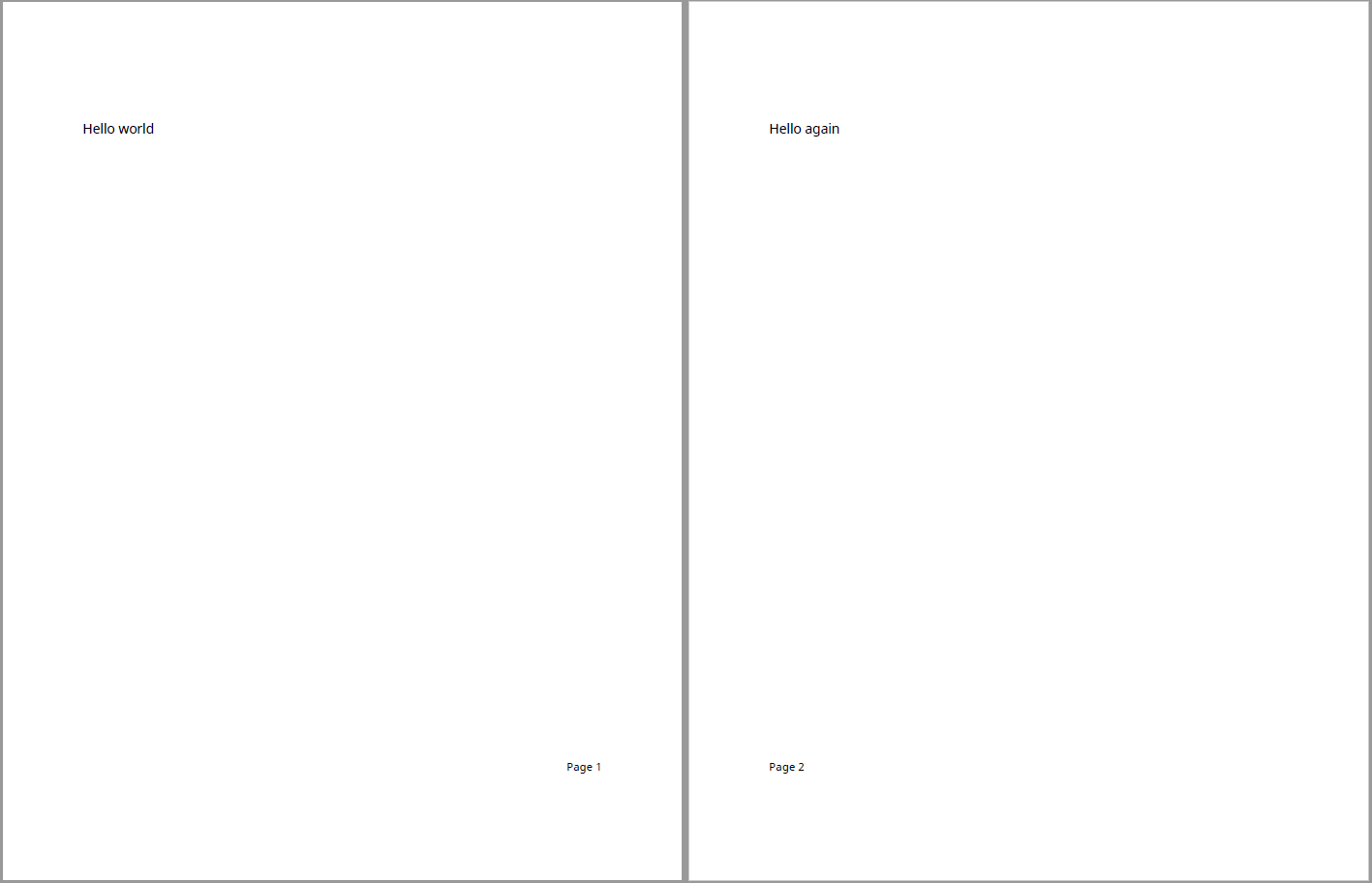
Create a Template
Create a PDF template, myPDFTemplate.pdftx, in the current working directory. Unzip the template for editing. A reference template that already includes the footers for the example is available in exampleTemplate.pdftx.
mlreportgen.dom.Document.createTemplate("myPDFTemplate","pdf"); unzipTemplate("myPDFTemplate.pdftx", "myPDFTemplate_pdftx"); %unzipTemplate("exampleTemplate.pdftxt", "exampleTemplate_pdftx");
Define Footer Contents
In myPDFTemplate_pdftx\docpart_templates.html, define template parts that hold the content of the footers. In the <dplibrary> tags, create <dptemplate> elements named MyPageFooter for odd pages and MyEvenFooter for even pages. Create paragraphs that contain the text included in each footer as well as page elements where the page number should be placed. Set the text-align style to right for MyPageFooter and left for MyEvenFooter. For example:
<dplibrary>
<dptemplate name="rgChapter">
<h1 class="rgChapterTitle">
<hole id="rgChapterTitlePrefix" default-style-name="rgChapterTitlePrefix" /><span> </span>
<hole id="rgChapterTitleNumber" default-style-name="rgChapterTitleNumber" /><span>. </span>
<hole id="rgChapterTitleText" default-style-name="rgChapterTitleText" />
</h1>
<hole id="rgChapterContent"/>
</dptemplate>
<dptemplate name="ReportTOC"><TOC number-of-levels ="3" leader-pattern="dots" /></dptemplate>
<!-- Document part templates defining the footers -->
<dptemplate name="MyPageFooter">
<p style="text-align:right;font-size:10pt;white-space:preserve">Page <page/></p>
</dptemplate>
<dptemplate name="MyEvenFooter">
<p style="text-align:left;font-size:10pt;white-space:preserve">Page <page/></p>
</dptemplate>
</dplibrary>
Create Footer Elements
In the body section of myPDFTemplate_pdftx\root.html, uncomment the <layout> element and add two <pfooter> elements. Set the type and template-name attributes as shown in the following example HTML code. The default type footer is used for first and odd pages. The even type footer is used for even pages. The template-name attributes are set to the names of the template parts defined earlier. To specify the number of the starting page, add a <pnumber> element.
<html>
<head>
<meta charset="utf-8" />
<meta http-equiv="X-UA-Compatible" content="IE=edge" />
<title>Report Template</title>
<link rel="StyleSheet" href="./stylesheets/root.css" type="text/css" />
</head>
<body>
<!-- Uncomment and edit this layout to customize a document or document part layout based on this template. -->
<layout style="page-margin: 1in 1in 1in 1in 0.5in 0.5in 0in; page-size: 8.5in 11in portrait">
<pfooter type="default" template-name="MyPageFooter"/>
<pfooter type="even" template-name="MyEvenFooter"/>
<pnumber format="1" />
</layout>
</body>
</html>
Zip the Template
Zip the template files back to the myPDFTemplate.pdftx template package.
zipTemplate('myPDFTemplate.pdftx', 'myPDFTemplate_pdftx');
Use the Template
Use the template by specifying the template name when creating the document. The following code uses the reference template exampleTemplate.pdftx to create a document. To use the template modified by the example, replace exampleTemplate with myPDFTemplate.
import mlreportgen.dom.* d = Document("myDocument", "pdf", "exampleTemplate"); open(d); append(d, "Hello world"); append(d, PageBreak()); append(d, "Hello again"); append(d, PageBreak()); append(d, "Hello again"); append(d, PageBreak()); append(d, "Hello again"); append(d, PageBreak()); append(d, "Hello again"); close(d); rptview(d);