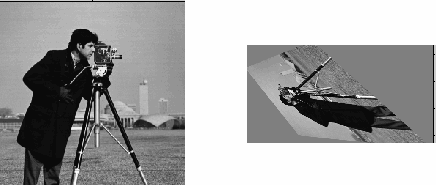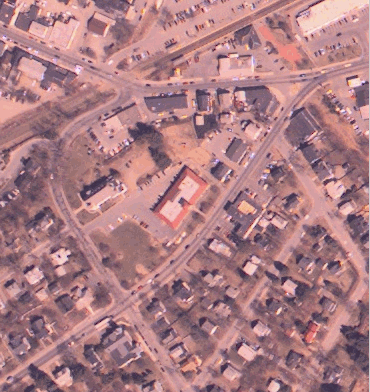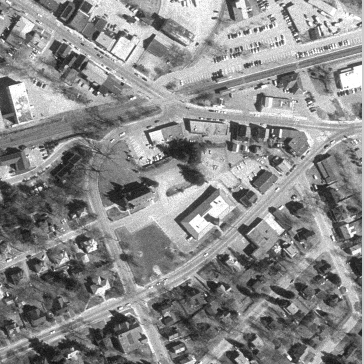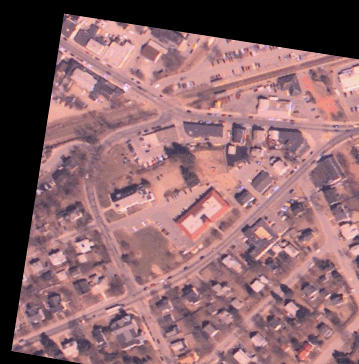imtransform
(Not recommended) Apply 2-D spatial transformation to image
imtransform is not recommended. Use imwarp instead for 2-D and 3-D transformations. Use tformarray for higher dimensional transformations.
Syntax
Description
B = imtransform(A,tform)A according to the 2-D spatial transformation
defined by tform, and returns the transformed image,
B.
If A is a color image, then imtransform
applies the same 2-D transformation to each color channel. Likewise, if
A is a volume or image sequence with three or more dimensions,
then imtransform applies the same 2-D transformation to all 2-D
planes along the higher dimensions.
B = imtransform(___,Name,Value)
[
also returns the extent of the output image B,xdata,ydata] = imtransform(___)B in the output X-Y
space. By default, imtransform calculates
xdata and ydata automatically so that
B contains the entire transformed image A.
However, you can override this automatic calculation by specifying values for the
XData and YData name-value pair input
arguments.
Examples
Input Arguments
Name-Value Arguments
Output Arguments
Tips
Image Registration. The
imtransformfunction automatically shifts the origin of your output image to make as much of the transformed image visible as possible. If you useimtransformto do image registration, the syntaxB = imtransform(A,tform)can produce unexpected results. To control the spatial location of the output image, setXDataandYDataexplicitly.Pure Translation. Calling the
imtransformfunction with a purely translational transformation results in an output image that is exactly like the input image unless you specifyXDataandYDatavalues in your call toimtransform. For example, if you want the output to be the same size as the input revealing the translation relative to the input image, callimtransformas shown in the following syntax:B = imtransform(A,T,"XData",[1 size(A,2)],... "YData",[1 size(A,1)])
For more information about this topic, see Perform Simple 2-D Translation Transformation.
Transformation Speed. If you do not specify the output-space location for
BusingXDataandYData, thenimtransformestimates the location automatically using the functionfindbounds. You can usefindboundsas a quick forward-mapping option for some commonly used transformations, such as affine or projective. For transformations that do not have a forward mapping, such as polynomial transformations computed byfitgeotform2d,findboundscan take much longer. If you can specifyXDataandYDatadirectly for such transformations, thenimtransformmay run noticeably faster.Clipping. The automatic estimate of
XDataandYDatausingfindboundssometimes clips the output image. To avoid clipping, setXDataandYDatadirectly.
Version History
Introduced before R2006a