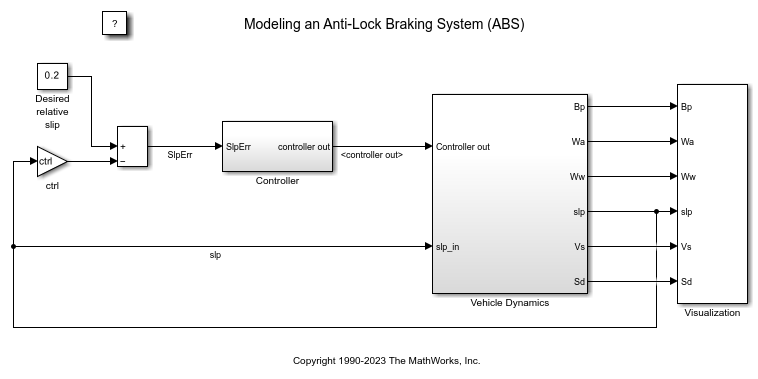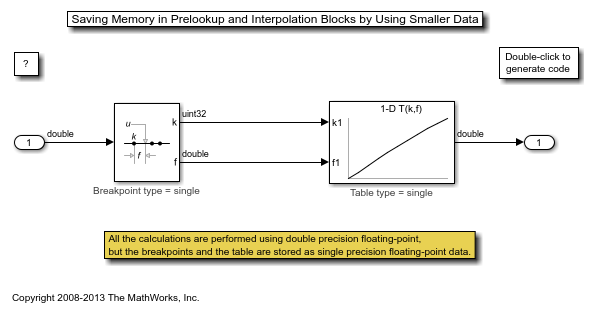n-D Lookup Table
Approximate n-dimensional function
Libraries:
Simulink /
Lookup Tables
HDL Coder /
Lookup Tables
Description
Supported Block Operations
The 1-D, 2-D, and n-D Lookup Table blocks evaluate a sampled representation of a function in N variables
where the function F can be empirical. The block maps inputs to an output value by looking up or interpolating a table of values you define with block parameters. The block supports flat (constant), linear (linear point-slope), Lagrange (linear Lagrange), nearest, cubic-spline, and Akima spline interpolation methods. You can apply these methods to a table of any dimension from 1 through 30.
In the following block, the first input identifies the first dimension (row) breakpoints, the second input identifies the second dimension (column) breakpoints, and so on.
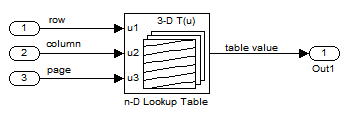
See Identify Port Location on Rotated or Flipped Block for a description of the port order for various block orientations.
When the Math and Data Types > Use algorithms optimized for row-major array layout configuration parameter is set, the 2-D and n-D Lookup Table block behavior changes from column-major to row-major. For these blocks, the column-major and row-major algorithms may differ in the order of the output calculations, possibly resulting in slightly different numerical values. This capability requires a Simulink® Coder™ or Embedded Coder® license. For more information on row-major support, see Code Generation of Matrices and Arrays (Simulink Coder).
Specification of Breakpoint and Table Data
These block parameters define the breakpoint and table data.
| Block Parameter | Purpose |
|---|---|
| Number of table dimensions | Specifies the number of dimensions of your lookup table. |
| Breakpoints | Specifies a breakpoint vector that corresponds to each dimension of your lookup table. |
| Table data | Defines the associated set of output values. |
Tip
Evenly spaced breakpoints can make the generated code division-free. For more information, see fixpt_evenspace_cleanup and Identify questionable fixed-point operations (Embedded Coder).
How the Block Generates Output
The n-D, 1-D and 2-D Lookup Table blocks generate output by looking up or estimating table values based on the input values.
| Block Inputs | n-D Lookup Table Block Behavior |
|---|---|
| Match the values of indices in breakpoint vectors | Outputs the table value at the intersection of the row, column, and higher dimension breakpoints |
| Do not match the values of indices in breakpoint vectors, but are within range | Interpolates appropriate table values, using the Interpolation method you select |
| Do not match the values of indices in breakpoint vectors, and are out of range | Extrapolates the output value, using the Extrapolation method you select |
Other Blocks That Perform Equivalent Operations
You can use the Interpolation Using Prelookup block with the Prelookup block to perform the equivalent operation of one n-D Lookup Table block. This combination of blocks offers greater flexibility that can result in more efficient simulation performance for linear interpolations.
When the lookup operation is an array access that does not require interpolation, use the Direct Lookup Table (n-D) block. For example, if you have an integer value k and you want the kth element of a table, y = table(k), interpolation is unnecessary.
Examples
This example shows how to use the n-D Lookup Table block to create a logarithm lookup table. The lookup table allows you to approximate the common logarithm (base 10) over the input range [1,10] without performing an expensive computation.
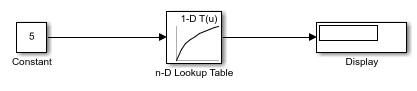
Extended Examples
Model an Anti-Lock Braking System
Model a simple Anti-Lock Braking System (ABS). The model simulates the dynamic behavior of a vehicle under hard braking conditions. The model represents a single wheel, which may be replicated a number of times to create a model for a multi-wheel vehicle.
Design a Guidance System in MATLAB and Simulink
Use the model of the missile airframe presented in a number of published papers on the use of advanced control methods applied to missile autopilot design. See [1], [2], and [3]. The model represents a tail-controlled missile traveling between Mach 2 and Mach 4, at altitudes ranging between 10,000 ft (3,050 m) and 60,000 ft (18,290 m), with typical angles of attack ranging between +/- 20 degrees.
Using the Prelookup and Interpolation Blocks
Use the Prelookup and Interpolation Using Prelookup blocks.
Saving Memory in Prelookup and Interpolation Blocks by Using Smaller Data
Save memory in Prelookup and Interpolation blocks. The Prelookup and Interpolation Using Prelookup blocks allow you to explicitly set data type storing breakpoints and table data. Note that the Prelookup block allows the breakpoint data to differ from the input data type, and the Interpolation Using Prelookup block allows the table data to differ from the output data type.
Ports
Input
Real-valued inputs to the u1 port, mapped to an output value by looking up or interpolating the table of values that you define.
Example: 0:10
Data Types: half | single | double | int8 | int16 | int32 | int64 | uint8 | uint16 | uint32 | uint64 | enumerated | fixed point
Real-valued inputs to the uN port, mapped to an output value by looking up or interpolating the table of values that you define.
Example: 0:10
Data Types: half | single | double | int8 | int16 | int32 | int64 | uint8 | uint16 | uint32 | uint64 | enumerated | fixed point
Specify the table of output values with a signal that is tunable at runtime.
During simulation, the matrix size must match the dimensions defined by the
Number of table dimensions parameter. However, during block
diagram editing, you can enter an empty matrix (specified as []) or
an undefined workspace variable. This technique lets you postpone specifying a
correctly dimensioned matrix for the table data and continue editing the block
diagram.
Dependencies
To enable this port, set:
Data specification to
Table and breakpoints.Table data to
Input port.
Data Types: half | single | double | int8 | int16 | int32 | int64 | uint8 | uint16 | uint32 | uint64 | fixed point
Specify the breakpoint data explicitly, based on the value of the Breakpoints specification parameter, with a signal that is tunable at runtime.
If you set Breakpoints specification to
Explicit values, enter the breakpoint vector that corresponds to each dimension of table data in each Breakpoints row. For each dimension, specify breakpoints as a 1-by-n or n-by-1 vector whose values are strictly monotonically increasing.
You can create up to three breakpoint data input ports. For breakpoints 4 to 30, you can specify breakpoint data only through the corresponding Breakpoints parameter.
Note
To specify breakpoints in the even spacing specification format, set
Breakpoints specification to Even
spacing and use the Breakpoints First point and
Spacing parameters.
Dependencies
To enable this port, set:
Data specification to
Table and breakpoints.Breakpoints specification to
Explicit values.Breakpoints 1 to
Input port.
Data Types: half | single | double | int8 | int16 | int32 | int64 | uint8 | uint16 | uint32 | uint64 | enumerated | fixed point
Specify the breakpoint data explicitly, based on the value of the Breakpoints specification parameter, with a signal that is tunable at runtime.
If you set Breakpoints specification to
Explicit values, enter the breakpoint vector that corresponds to each dimension of table data in each Breakpoints row. For each dimension, specify breakpoints as a 1-by-n or n-by-1 vector whose values are strictly monotonically increasing.
You can create up to three breakpoint data input ports. For breakpoints 4 to 30, you can specify breakpoint data only through the corresponding Breakpoints parameter.
Note
To specify evenly spaced breakpoint data, use the Breakpoints parameter. You cannot specify evenly spaced breakpoint data through the input port.
Dependencies
To enable this port, set:
Data specification to
Table and breakpoints.Breakpoints specification to
Explicit values.Breakpoints 2 to
Input port.
Data Types: half | single | double | int8 | int16 | int32 | int64 | uint8 | uint16 | uint32 | uint64 | enumerated | fixed point
Specify the breakpoint data explicitly, based on the value of the Breakpoints specification parameter, with a signal that is tunable at runtime.
If you set Breakpoints specification to
Explicit values, enter the breakpoint vector that corresponds to each dimension of table data in each Breakpoints row. For each dimension, specify breakpoints as a 1-by-n or n-by-1 vector whose values are strictly monotonically increasing.
You can create up to three breakpoint data input ports. For breakpoints 4 to 30, you can specify breakpoint data only through the corresponding Breakpoints parameter.
Note
To specify evenly spaced breakpoint data, use the Breakpoints parameter. You cannot specify evenly spaced breakpoint data through the input port.
Dependencies
To enable this port, set:
Data specification to
Table and breakpoints.Breakpoints specification to
Explicit values.Breakpoints 3 to
Input port.
Data Types: half | single | double | int8 | int16 | int32 | int64 | uint8 | uint16 | uint32 | uint64 | enumerated | fixed point
Output
Output generated by looking up or estimating table values based on the input values:
| When block inputs... | The n-D Lookup Table block... |
|---|---|
| Match the values of indices in breakpoint vectors | Outputs the table value at the intersection of the row, column, and higher dimension breakpoints |
| Do not match the values of indices in breakpoint vectors, but are within range | Interpolates appropriate table values, using the Interpolation method you select |
| Do not match the values of indices in breakpoint vectors, and are out of range | Extrapolates the output value, using the Extrapolation method you select |
Data Types: half | single | double | int8 | int16 | int32 | int64 | uint8 | uint16 | uint32 | uint64 | fixed point
Parameters
Table and Breakpoints
Enter the number of dimensions of the lookup table. This parameter determines:
The number of independent variables for the table and the number of block inputs
The number of breakpoint vectors to specify
| Value | Setting |
|---|---|
1, 2, 3, or 4 | Select the value from the drop-down list. |
A higher number of table dimensions | Enter a positive integer directly in the field. The maximum number of table dimensions that this block supports is 30. |
For example, a table with a size of M x N x ... means that the size of dimension 1 is M, the size of dimension 2 is N, and so forth. M must match the first breakpoint length, N must match the second breakpoint length, and so forth.
Programmatic Use
Block Parameter:
NumberOfTableDimensions |
| Type: character vector |
Values:
'1' | '2' | '3' | '4' | ... | 30 |
Default:
'3' |
From the list, select:
Table and breakpoints— Specify the table data and breakpoints. Selecting this option enables the following parameters:Table data
Breakpoints specification
Breakpoints 1
Breakpoints 2
Breakpoints 3
Edit table and breakpoints
To specify the table and breakpoints using input ports, see the Source parameter.
Lookup table object— Use an existing lookup table (Simulink.LookupTable) object. Selecting this option enables the Name field and Edit table and breakpoints button.
Programmatic Use
Block Parameter:
DataSpecification |
| Type: character vector |
Values:
'Table and breakpoints' | 'Lookup table
object' |
Default:
'Table and breakpoints' |
To set this parameter from 'Table and breakpoints' to
'Lookup table object', use the same
set_param call to set the
LookupTableObject parameter. For
example:
set_param('myModel/myLookupBlock',... 'DataSpecification','Lookup table object',... 'LookupTableObject','myLUTObject')
Enter the name of the lookup table (Simulink.LookupTable) object. If a Simulink.LookupTable object does not exist,
click the action button ![]() and select
Create. The corresponding parameters of the
new lookup table object are automatically populated with the block
information.
and select
Create. The corresponding parameters of the
new lookup table object are automatically populated with the block
information.
Dependencies
To enable this parameter, set Data
specification to Lookup table
object.
Programmatic Use
Block Parameter:
LookupTableObject |
| Type: character vector |
Values: name of a
Simulink.LookupTable object |
Default:
'' |
Specify whether to enter data as explicit breakpoints or as parameters that generate evenly spaced breakpoints.
To explicitly specify breakpoint data, set this parameter to
Explicit valuesand enter breakpoint data in the text box next to the Breakpoints parameters.To specify parameters that generate evenly spaced breakpoints, set this parameter to
Even spacingand enter values for the First point and Spacing parameters for each dimension of breakpoint data. The block calculates the number of points to generate from the table data.
Dependencies
To enable this parameter, set Data specification to
Table and breakpoints.When this parameter is set to
Even spacing, you can only specify breakpoint data through the dialog.
Programmatic Use
Block Parameter:
BreakpointsSpecification |
| Type: character vector |
Values:
'Explicit values' | 'Even spacing' |
Default:
'Explicit values' |
Select this check box to enable tunable table sizing of the active region while the simulation is running or the generated code is executing. This option enables the software to work properly even if you change the size of the active region and values of the lookup table and breakpoint data while the generated code is executing. The table size must be 2 or greater and less than the maximum tunable size.
Dependencies
If you set Interpolation method to Cubic spline or Akima spline, Support tunable size is not available.
Programmatic Use
Block Parameter: SupportTunableSize |
| Type: character vector |
Values: 'off' | 'on' |
Default: 'off' |
Specify the source of the table and breakpoint data as:
Dialog— Specify the table or breakpoint data in Value parameter.Input port— Specify the table or breakpoint data through the associated input port.You can create up to three breakpoint data input ports. For breakpoints 4 to 30, you can specify breakpoint data only through the corresponding Breakpoints parameter.
Note
Using the input port to specify table or breakpoint data might
negatively affect block performance for simulation due to runtime
checks. To model dynamics that require breakpoints to change during
simulation, select Dialog and change the
breakpoint data using the Parameter Writer block.
Dependencies
To enable this parameter, set Data specification to
Table and breakpoints.To enable the associated Value, set this parameter to
Dialog.To enable the associated input port, set this parameter to
Input port.Setting this parameter to
Input portdisables the Value field and hides the corresponding parameter on the Data Types tab.Setting this parameter to
Input portfor any one of the parameters disables the Edit Table and Breakpoints button.
Programmatic Use
Block Parameter:
TableSource |
BreakpointsForDimension1Source |
BreakpointsForDimension2Source |
BreakpointsForDimension3Source
|
| Type: character vector |
Values:
Dialog | Input
port |
Default:
'Dialog' |
Specify the maximum size of each array as one of these values:
-1— All of the elements in the arrayReal integer scalar — Maximum number of elements for each array
Tunable size must be less than or equal to the size of the array.
Dependencies
To enable this parameter:
Set Data specification to
Table and breakpoints.Select the Support tunable size parameter.
Programmatic Use
Block Parameter:
N1 to N31 |
| Type: character vector |
Values:
-1 | real integer scalar |
Default: -1 |
Enter the table of output values in the associated Value field.
During simulation, the matrix size must match the dimensions defined
by the Number of table dimensions parameter.
However, during block diagram editing, you can enter an empty matrix
(specified as []) or an undefined workspace variable.
This technique lets you postpone specifying a correctly dimensioned
matrix for the table data and continue editing the block diagram.
Dependencies
To enable this parameter, set:
Data specification to
Table and breakpoints.Table data: Source to
Dialog.
Programmatic Use
Block Parameter:
Table |
| Type: character vector |
| Values: matrix of table values |
Default:
'reshape(repmat([4 5 6;16 19 20;10 18
23],1,2),[3,3,2])' |
Specify the breakpoint data explicitly or as evenly-spaced breakpoints, based on the value of the Breakpoints specification parameter.
If you set Breakpoints specification to
Explicit values, enter the breakpoint vector that corresponds to each dimension of table data in each Breakpoints row in the associated Value field. For each dimension, specify breakpoints as a 1-by-n or n-by-1 vector whose values are strictly monotonically increasing.If you set Breakpoints specification to
Even spacing, enter the parameters First point and Spacing in each Breakpoints row to generate evenly-spaced breakpoints in the respective dimension. Your table data determines the number of evenly spaced points.
Dependencies
To enable this parameter, set:
Data specification to
Table and breakpoints.Table data: Source to
Dialog.
When the Breakpoints specification parameter is set to
Even spacing, you can only specify breakpoint data through the dialog.
Programmatic Use
Block Parameter:
BreakpointsForDimension1 |
BreakpointsForDimension2 | ... |
BreakpointsForDimension30 |
| Type: character vector |
| Values: 1-by-n or n-by-1 vector of monotonically increasing values |
Default:
'[10, 22, 31]' | '[10, 22,
31]' | … | '[1:3]' |
Specify the first point in your evenly spaced breakpoint data as a
real-valued, finite scalar. This parameter is available when
Breakpoints specification is set to
Even spacing.
Dependencies
To enable this parameter, set Data
specification to Table and
breakpoints, and Breakpoints
specification to Even
spacing.
Programmatic Use
Block Parameter:
BreakpointsForDimension1FirstPoint |
BreakpointsForDimension2FirstPoint | ... |
BreakpointsForDimension30FirstPoint |
| Type: character vector |
| Values: real-valued, finite, scalar |
Default:
'1' |
Specify the spacing between points in your evenly-spaced breakpoint data.
Dependencies
To enable this parameter, set Data
specification to Table and
breakpoints, and Breakpoints
specification to Even
spacing.
Programmatic Use
Block Parameter:
BreakpointsForDimension1Spacing |
BreakpointsForDimension2Spacing | ... |
BreakpointsForDimension30Spacing |
| Type: character vector |
| Values: positive, real-valued, finite, scalar |
Default:
'1' |
Click this button to open the Lookup Table Editor. For more information, see Lookup Table Editor.
Clicking this button for a lookup table object lets you edit the object and save the new values for the object.
Algorithm
Lookup method
When an input falls between breakpoint values, the block interpolates the output value using neighboring breakpoints. For more information on interpolation methods, see Interpolation Methods.
Dependencies
If you select
Cubic spline, the block supports only scalar signals. The other interpolation methods support nonscalar signals.If you select
Akima spline, the extrapolation method can only beAkima spline.When set to the modified Akima interpolation method, this block does not support:
Row-major array layout and algorithms optimized for row-major array layout
Scaled double and fixed-point data types
Simulink.LookupTableobjectsCode generation when the configuration parameter Code Generation > Interface > Support non-finite numbers check box is selected
When set to the modified Akima interpolation method, this block is known to run more slowly when these conditions are true:
Code generation-based simulation targets, such as those for accelerator mode, rapid accelerator mode, protected models, and so forth.
Code generated for large breakpoint and data table sizes. For example with a table size of 629x1601.
Programmatic Use
Block Parameter: InterpMethod |
| Type: character vector |
Values:
'Linear point-slope' | 'Flat' | 'Nearest' | 'Linear Lagrange' |
'Cubic spline' | 'Akima spline' |
Default:
'Linear point-slope' |
Select Clip, Linear, or
Cubic spline. See Extrapolation Methods for more
information.
If the extrapolation method is Linear, the
extrapolation value is calculated based on the selected linear interpolation
method. For example, if the interpolation method is linear Lagrange, the
extrapolation method inherits the linear Lagrange equation to compute the
extrapolated value.
Dependencies
To select
Cubic splinefor Extrapolation method, you must also selectCubic splinefor Interpolation method.To select
Akima splinefor Extrapolation method, you must also selectAkima splinefor Interpolation method.
Programmatic Use
Block Parameter:
ExtrapMethod |
| Type: character vector |
Values:
'Linear' | 'Clip' | 'Cubic spline' | 'Akima
spline' |
Default:
'Linear' |
Select Evenly spaced points, Linear
search, or Binary search. Each
search method has speed advantages in different circumstances:
For evenly spaced breakpoint vectors (for example, 10, 20, 30, and so on), you achieve optimal speed by selecting
Evenly spaced pointsto calculate table indices.This algorithm uses only the first two breakpoints of a set to determine the offset and spacing of the remaining points.
Note
Set Index search method to
Evenly spaced pointswhen using theSimulink.LookupTableobject to specify table data and the Breakpoints Specification parameter of the referencedSimulink.LookupTableobject is set toEven spacing.For unevenly spaced breakpoint vectors, follow these guidelines:
If input signals do not vary much between time steps, selecting
Linear searchwith Begin index search using previous index result produces the best performance.If input signals jump more than one or two table intervals per time step, selecting
Binary searchproduces the best performance.
A suboptimal choice of index search method can lead to slow performance of models that rely heavily on lookup tables.
Note
The generated code stores only the first breakpoint, the spacing, and the number of breakpoints when:
The breakpoint data is not tunable.
The index search method is
Evenly spaced points.
Programmatic Use
Block Parameter: IndexSearchMethod |
| Type: character vector |
Values: 'Binary search' | 'Evenly spaced points' | 'Linear search' |
Default: 'Binary search' |
Select this check box to enable an efficient round to nearest implementation
when possible. Enabling this option sets the rounding mode to
Nearest and adjusts the fraction lengths and intermediate
data types to offer a balance between accuracy and efficiency. If an efficient
implementation is not possible, the rounding mode, fraction lengths and
intermediate data types remain unchanged.
Dependencies
To enable this parameter:
Set Number of table dimensions to
2.Set Interpolation method to
Linear point-slope.Set Extrapolation method to
Clip.
Programmatic Use
Block Parameter:
ApplyAccurateEfficientRounding |
| Type: character vector |
Values:
'off' | 'on' |
Default:
'off' |
Select this check box when you want the block to start its search using the index found at the previous time step. For inputs that change slowly with respect to the interval size, enabling this option can improve performance. Otherwise, the linear search and binary search methods can take longer, especially for large breakpoint vectors.
Dependencies
To enable this parameter, set Index search method to Linear search or Binary search.
Programmatic Use
Block Parameter:
BeginIndexSearchUsingPreviousIndexResult |
| Type: character vector |
Values: 'off' | 'on' |
Default: 'off' |
Since R2025a
Specify whether or not to include code that checks for out-of-range input values. Selecting this parameter means that you guarantee that the block has no out-of-range inputs, enabling the block to further optimize the code and simulation. The valid input range depends on the breakpoint data and the Extrapolation method setting.
When you select Assume input is within range:
During simulation, the block assumes that there are no out-of-range inputs and enforces this assumption by returning an error for out-of-range inputs.
For code generation, the block does not generate out-of-range input handling code because it assumes there is no out-of-range input. This means that if the block tries to generate code for a model that returns an error because of out-of-range inputs, when the generated code is given the same input, the behavior is undefined, which can lead to severe consequence.
Warning
If the model tries to generate code and instead generates an error because the block detects out-of-range input, the behavior is undefined if the same out-of-range input is passed to deployed code. This undefined behavior might cause severe issues. For safety critical applications, do not select Assume input is within range.
If you want to select the Assume input is within range parameter for efficiency, ensure that your model inputs are in range. For example:
| Parameter | Result | When to Use |
|---|---|---|
| Simulation and generated code does not include conditional statements to check for out-of-range breakpoint inputs. When the input is out-of-range, it may cause undefined behavior for simulation and generated code. | For simulation and code efficiency |
| Simulation and generated code includes conditional statements to check for out-of-range inputs. | For safety-critical applications |
If you are confident your input is within range, you can select the Assume input is within range parameter for efficiency. By default, this parameter is cleared. For safety-critical applications, do not select this parameter. If you want to select the Assume input is within range parameter, first check that your model inputs are in range. For example:
Clear the Assume input is within range parameter.
Set the Diagnostic for out-of-range input parameter to
Error.Simulate the model in normal mode.
If there are out-of-range errors, the block returns runtime errors. Fix them to be in range and run the simulation again.
When the simulation no longer generates out-of-range input errors, select the Assume input is within range parameter.
Note
When you select the Assume input is within range parameter and the input is out of range, the block returns a runtime error at simulation. The behavior is undefined for generated code.
Depending on your application, you can run the following Model Advisor checks to verify the usage of this parameter:
By Product > Embedded Coder > Identify lookup table blocks that generate expensive out-of-range checking code
By Product > Simulink Check > Modeling Standards > DO-178C/DO-331 Checks > Check usage of lookup table blocks
For more information about the Model Advisor, see Run Model Advisor Checks.
Additionally, to determine if it is safe to select this parameter, if you have a Simulink Design Verifier™ license, consider using the Detect Block Input Range Violations (Simulink Design Verifier) check.
Programmatic Use
Block Parameter:
RemoveProtectionInput |
| Type: character vector |
Values:
'off' | 'on' |
Default:
'off' |
Specify whether to produce a warning or error when the input is out of range. Options include:
None— Produce no response.Warning— Display a warning and continue the simulation.Error— Terminate the simulation and display an error.
Dependencies
To enable this parameter, clear the Assume input is within range or Assume index is within range parameter.
Programmatic Use
Block Parameter: DiagnosticForOutOfRangeInput |
| Type: character vector |
Values: 'None' | 'Warning' | 'Error' |
Default: 'None' |
Use this check box to enable full-precision fixed-point algorithm lookup for linear interpolation lookup when possible. This algorithm generally achieves better precision for hardware-efficient fixed-point rounding modes.
Dependencies
To enable this parameter, set:
Number of table dimensions to
1.Interpolation method to
Linear point-slope.Extrapolation method to
Clip.Select the Use last table value for inputs at or above last breakpoint parameter.
Programmatic Use
Block Parameter:
ApplyFullPrecisionForLinearInterpolation |
| Type: character vector |
Values:
'off' | 'on' |
Default:
'off' |
Using this check box, specify the indexing convention that the block uses to address the last element of a breakpoint vector and its corresponding table value. This check box is relevant if the input is equal to or larger than the last element of the breakpoint data. Due to rounding, selecting and clearing this check box may result in differing results for the last breakpoint between simulation and code generation.
| Check Box | Index Used by Block | Interval Fraction |
|---|---|---|
| Selected | Last element of breakpoint data on the Table and Breakpoints tab | 0 |
| Cleared | Next-to-last element of breakpoint data on the Table and Breakpoints tab | 1 |
Given an input u within range of a breakpoint vector bp, the interval fraction f, in the range 0≦f<1, is computed as shown below.
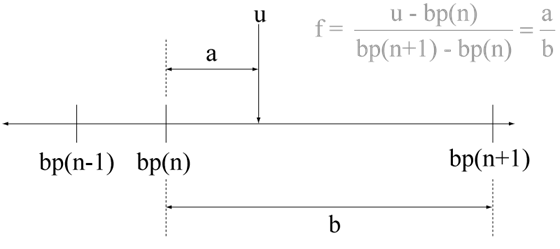
Suppose the breakpoint vector is [1 4 5] and
input u is 5.5. If you select this check
box, the index is that of the last element (5) and the
interval fraction is 0. If you clear this check box, the index is that of the
next-to-last element (4) and the interval fraction is
1.
Dependencies
To enable this parameter, set:
Interpolation method to
Linear.Extrapolation method to
Clip.
Programmatic Use
Block Parameter: UseLastTableValue |
| Type: character vector |
Values: 'off' | 'on' |
Default: 'off' |
Specify the time interval between samples. To inherit the sample time, set this
parameter to -1. For more information, see Specify Sample Time.
Dependencies
This parameter is visible only if you set it to a value other than
-1. To learn more, see Blocks for Which Sample Time Is Not Recommended.
Programmatic Use
To set the block parameter value programmatically, use
the set_param function.
| Parameter: | SampleTime |
| Values: | "-1" (default) | scalar or vector in quotes |
Input settings
Select this check box to use only one input port that expects a signal that is
n elements wide for an n-dimensional table. This option
is useful for removing line clutter on a block diagram with many lookup
tables.
Note
When you select this check box, one input port with the label
u appears on the block.
Programmatic Use
Block Parameter:
UseOneInputPortForAllInputData |
| Type: character vector |
Values:
'off' | 'on' |
Default:
'off' |
Data Types
Specify the table data type. You can set it to:
A rule that inherits a data type, for example,
Inherit: Same as outputThe name of a built-in data type, for example,
singleThe name of a data type object, for example, a
Simulink.NumericTypeobjectAn expression that evaluates to a data type, for example,
fixdt(1,16,0)
The Data Type Assistant helps you set data
attributes. To use the Data Type Assistant, click ![]() . For more information, see Specify Data Types Using Data Type Assistant.
. For more information, see Specify Data Types Using Data Type Assistant.
Tip
Specify a table data type different from the output data type for these cases:
Lower memory requirement for storing table data that uses a smaller type than the output signal
Sharing of prescaled table data between two n-D Lookup Table blocks with different output data types
Sharing of custom storage table data in the generated code for blocks with different output data types
Dependencies
To enable this parameter, set Table data from the
Table and Breakpoints tab to
Dialog.
Programmatic Use
Block Parameter:
TableDataTypeStr |
| Type: character vector |
Values:
'Inherit: Inherit from 'Table data'' | 'Inherit: Same as
output' | 'double' | 'single' | 'half' | 'int8' | 'uint8' | 'int16'
| 'uint16' | 'int32' | 'uint32' | 'int64' | 'uint64' | 'fixdt(1,16)'
| 'fixdt(1,16,0)' | 'fixdt(1,16,2^0,0)'|'<data type
expression>' |
Default:
'Inherit: Same as output' |
Specify the minimum value for table data. The default value is [] (unspecified).
Programmatic Use
Block Parameter: TableMin |
| Type: character vector |
| Values: scalar |
Default: '[]' |
Specify the maximum value for table data. The default value is [] (unspecified).
Programmatic Use
Block Parameter: TableMax |
| Type: character vector |
| Values: scalar |
Default: '[]' |
Specify the data type for a set of breakpoint data. You can set it to:
A rule that inherits a data type, for example,
Inherit: Same as corresponding inputThe name of a built-in data type, for example,
singleThe name of a data type class, for example, an enumerated data type class
The name of a data type object, for example, a
Simulink.NumericTypeobjectAn expression that evaluates to a data type, for example,
fixdt(1,16,0)
Tip
Breakpoints support unordered enumerated data. As a result, linear searches are also unordered, which offers flexibility but can impact performance. The search begins from the first element in the breakpoint.
If the Begin index search using previous index result check box is selected, you must use ordered monotonically increasing data. This ordering improves performance.
For enumerated data, Extrapolation method must be
Clip.The block does not support out-of-range input for enumerated data. When specifying enumerated data, include the entire enumeration set in the breakpoint vector. For example, use the
enumerationfunction.
This is a limitation for using enumerated data with this block:
The block does not support out-of-range input for enumerated data. When specifying enumerated data, include the entire enumeration set in the breakpoint vector. For example, use the
enumerationfunction.
The Data Type Assistant helps you set data
attributes. To use the Data Type Assistant, click ![]() . For more information, see Specify Data Types Using Data Type Assistant.
. For more information, see Specify Data Types Using Data Type Assistant.
Tip
Specify a breakpoint data type different from the corresponding input data type for these cases:
Lower memory requirement for storing breakpoint data that uses a smaller type than the input signal
Sharing of prescaled breakpoint data between two n-D Lookup Table blocks with different input data types
Sharing of custom storage breakpoint data in the generated code for blocks with different input data types
Specify the same slope and bias for a breakpoint data type and its corresponding input data type if either of them has a fixed-point data type.
Dependencies
To enable this parameter, set the corresponding
Breakpoints parameter from the Table and
Breakpoints tab to Dialog.
Programmatic Use
Block Parameter:
BreakpointsForDimension1DataTypeStr |
BreakpointsForDimension2DataTypeStr| ... |
BreakpointsForDimension30DataTypeStr |
| Type: character vector |
Values:
'Inherit: Same as corresponding input' | 'Inherit: Inherit from
'Breakpoint data'' | 'double' | 'single' | 'half' | 'int8' | 'uint8'
| 'int16' | 'uint16' | 'int32' | 'uint32' | 'int64' | 'uint64' |
'fixdt(1,16)' | 'fixdt(1,16,0)' | 'fixdt(1,16,2^0,0)'|'<data type
expression>' |
Default:
'Inherit: Same as corresponding input' |
Specify the minimum value that a set of breakpoint data can have. The default value is [] (unspecified).
Programmatic Use
Block Parameter: BreakpointsForDimension1Min | BreakpointsForDimension2Min | ... | BreakpointsForDimension30Min |
| Type: character vector |
| Values: scalar |
Default: '[]' |
Specify the maximum value that a set of breakpoint data can have. The default value is [] (unspecified).
Programmatic Use
Block Parameter: BreakpointsForDimension1Max | BreakpointsForDimension2Max | ... | BreakpointsForDimension30Max |
| Type: character vector |
| Values: scalar |
Default: '[]' |
Specify the fraction data type. You can set it to:
A rule that inherits a data type, for example,
Inherit: Inherit via internal ruleThe name of a built-in data type, for example,
singleThe name of a data type object, for example, a
Simulink.NumericTypeobjectAn expression that evaluates to a data type, for example,
fixdt(1,16,0)
The Data Type Assistant helps you set data
attributes. To use the Data Type Assistant, click ![]() . For more information, see Specify Data Types Using Data Type Assistant.
. For more information, see Specify Data Types Using Data Type Assistant.
Programmatic Use
Block Parameter:
FractionDataTypeStr |
| Type: character vector |
Values:
'Inherit: Inherit via internal rule' | 'double' | 'single' |
'fixdt(1,16,0)'|'<data type expression>' |
Default:
'Inherit: Inherit via internal rule' |
Specify the intermediate results data type. You can set it to:
A rule that inherits a data type, for example,
Inherit: Same as outputThe name of a built-in data type, for example,
singleThe name of a data type object, for example, a
Simulink.NumericTypeobjectAn expression that evaluates to a data type, for example,
fixdt(1,16,0)
The Data Type Assistant helps you set data
attributes. To use the Data Type Assistant, click ![]() . For more information, see Specify Data Types Using Data Type Assistant.
. For more information, see Specify Data Types Using Data Type Assistant.
Tip
Use this parameter to specify higher (or lower) precision for internal computations than for table data or output data.
Programmatic Use
Block Parameter:
IntermediateResultsDataTypeStr |
| Type: character vector |
Values:
'Inherit: Inherit via internal rule' | 'Inherit: Same as
output' | 'double' | 'single' | 'int8' | 'uint8' | 'int16' |
'uint16' | 'int32' | 'uint32' | 'int64' | 'uint64' | 'fixdt(1,16,0)'
| 'fixdt(1,16,2^0,0)'|'<data type expression>' |
Default:
'Inherit: Same as output' |
Specify the output data type. You can set it to:
A rule that inherits a data type, for example,
Inherit: Inherit via back propagationThe name of a built-in data type, for example,
singleThe name of a data type object, for example, a
Simulink.NumericTypeobjectAn expression that evaluates to a data type, for example,
fixdt(1,16,0)
The Data Type Assistant helps you set data
attributes. To use the Data Type Assistant, click ![]() . For more information, see Specify Data Types Using Data Type Assistant.
. For more information, see Specify Data Types Using Data Type Assistant.
Programmatic Use
Block Parameter:
OutDataTypeStr |
| Type: character vector |
Values:
'Inherit: Inherit via back propagation' | 'Inherit: Inherit
from table data' | 'Inherit: Same as first input' | 'double' |
'single' | 'half' | 'int8' | 'uint8' | 'int16' | 'uint16' | 'int32'
| 'uint32' | 'int64' | 'uint64' | 'fixdt(1,16,0)' |
'fixdt(1,16,2^0,0)'|'<data type expression' |
Default:
'Inherit: Same as first input' |
Specify the minimum value for range checking. The default value is
[] (unspecified). Simulink software uses this value to perform:
Parameter range checking (see Specify Minimum and Maximum Values for Block Parameters).
Simulation range checking (see Specify Signal Ranges).
Automatic scaling of fixed-point data types.
Optimization of the code that you generate from the model. This optimization can remove algorithmic code and affect the results of some simulation modes such as SIL or external mode.
Programmatic Use
Block Parameter:
OutMin |
| Type: character vector |
| Values: scalar |
Default:
'[]' |
Specify the maximum value for range checking. The default value is
[] (unspecified). Simulink software uses this value to perform:
Parameter range checking (see Specify Minimum and Maximum Values for Block Parameters).
Simulation range checking (see Specify Signal Ranges).
Automatic scaling of fixed-point data types.
Optimization of the code that you generate from the model. This optimization can remove algorithmic code and affect the results of some simulation modes such as SIL or external mode.
Programmatic Use
Block Parameter:
OutMax |
| Type: character vector |
| Values: scalar |
Default:
'[]' |
Specify the internal rule for intermediate calculations. Select Speed for faster calculations. If you do, a loss of accuracy might occur, usually up to 2 bits.
Dependencies
This parameter takes effect only when the Intermediate
results or Fraction parameter is set to
Inherit: Inherit via internal rule.
Programmatic Use
Block Parameter: InternalRulePriority |
| Type: character vector |
Values: 'Speed' | 'Precision' |
Default: 'Speed' |
Select to require all inputs to have the same data type.
Programmatic Use
Block Parameter: InputSameDT |
| Type: character vector |
Values: 'off' | 'on' |
Default: 'on' |
Select this parameter to prevent the fixed-point tools from overriding the data types you specify on this block. For more information, see Lock the Output Data Type Setting (Fixed-Point Designer).
Programmatic Use
Block Parameter: LockScale |
| Type: character vector |
Values: 'off' | 'on' |
Default: 'off' |
Specify the rounding mode for fixed-point lookup table calculations that occur during simulation or execution of code generated from the model. For more information, see Rounding Modes (Fixed-Point Designer).
This option does not affect rounding of values of block parameters. Simulink rounds such values to the nearest representable integer value. To control the rounding of a block parameter, enter an expression using a MATLAB® rounding function into the edit field on the block dialog box.
Programmatic Use
Block Parameter: RndMeth |
| Type: character vector |
Values: 'Ceiling' | 'Convergent' | 'Floor' | 'Nearest' | 'Round' | 'Simplest' | 'Zero' |
Default: 'Simplest' |
| Action | Reasons for Taking This Action | What Happens for Overflows | Example |
|---|---|---|---|
Select this check box ( | Your model has possible overflow and you want explicit saturation protection in the generated code. | Overflows saturate to either the minimum or maximum value that the data type can represent. | An overflow associated with a signed 8-bit integer can saturate to -128 or 127. |
Do not select this check box ( | You want to optimize efficiency of your generated code. You want to avoid overspecifying how a block handles out-of-range signals. For more information, see Troubleshoot Signal Range Errors. | Overflows wrap to the appropriate value that is representable by the data type. | The number 130 does not fit in a signed 8-bit integer and wraps to -126. |
Tip
If you save your model as version R2009a or earlier, this check box setting has no effect and no saturation code appears. This behavior preserves backward compatibility.
When you select this check box, saturation applies to every internal operation on the block, not just the output or result. In general, the code generation process can detect when overflow is not possible. In this case, the code generator does not produce saturation code.
Programmatic Use
Block Parameter: SaturateOnIntegerOverflow |
| Type: character vector |
Values: 'off' | 'on' |
Default: 'off' |
Block Characteristics
Data Types |
|
Direct Feedthrough |
|
Multidimensional Signals |
|
Variable-Size Signals |
|
Zero-Crossing Detection |
|
More About
Suppose that you have a lookup table and want to make the size tunable in the generated code.
When you use Simulink.LookupTable and Simulink.Breakpoint objects to configure lookup table data for
calibration in the generated code, use the SupportTunableSize property of
the objects to enable a tunable table size. When you do not use these classes, use the
Support tunable size parameter in an n-D Lookup Table
block to enable a tunable table size.
Assume that:
You define a
Simulink.Parameterstructure in thepreloadfunction of your model:p = Simulink.Parameter; p.Value.MaxIdx = [2 2]; p.Value.BP1 = [1 2 3]; p.Value.BP2 = [1 4 16]; p.Value.Table = [4 5 6; 16 19 20; 10 18 23]; p.DataType = 'Bus: slLookupTable'; p.CoderInfo.StorageClass = 'ExportedGlobal'; % Create bus object slBus1 from MATLAB structure Simulink.Bus.createObject(p.Value); slLookupTable = slBus1; slLookupTable.Elements(1).DataType = 'uint32';
These block parameters apply in the n-D Lookup Table block.
Parameter Value Number of table dimensions 2Table data p.TableBreakpoints 1 p.BP1Breakpoints 2 p.BP2Support tunable size onMaximum indices for each dimension p.MaxIdx
The generated model_types.h
typedef struct {
uint32_T MaxIdx[2];
real_T BP1[3];
real_T BP2[3];
real_T Table[9];
} slLookupTable;
The generated model.c
/* Exported block parameters */
slLookupTable p = {
{ 2U, 2U },
{ 1.0, 2.0, 3.0 },
{ 1.0, 4.0, 16.0 },
{ 4.0, 16.0, 10.0, 5.0, 19.0, 18.0, 6.0, 20.0, 23.0 }
} ;
/* More code */
/* Model output function */
static void ex_lut_nd_tunable_table_output(int_T tid)
{
/* Lookup_n-D: '<Root>/n-D Lookup Table' incorporates:
* Inport: '<Root>/In1'
* Inport: '<Root>/In2'
*/
Y = look2_binlcpw(U1, U2, p.BP1, p.BP2, p.Table, ...
p.MaxIdx, p.MaxIdx[0] + 1U);
/* Outport: '<Root>/Out1' */
ex_lut_nd_tunable_table_Y.Out1 = Y;
/* tid is required for a uniform function interface.
* Argument tid is not used in the function. */
UNUSED_PARAMETER(tid);
}
The highlighted line of code specifies a tunable table size for the lookup table. You can change the size and values of the lookup table and breakpoint data without regenerating or recompiling the code.
Suppose that you have a lookup table with an enumerated class like this defined:
classdef(Enumeration) Gears < Simulink.IntEnumType
enumeration
GEAR1(1),
GEAR2(2),
GEAR3(4),
GEAR4(8),
SPORTS(16),
REVERSE(-1),
NEUTRAL(0)
end
end
n-D Lookup Table block has these settings:
Number of dimensions to
1.Table data value is
[5 10 20 40 80 -5 0].Breakpoints 1 value is
enumeration('Gears').Interpolation method is Flat.
For an unordered search, set Index search method to
Linear searchand clear the Begin index search using previous index result check box.
Simulation produces a vector [10 -5 80], which correspond to
GEAR2, REVERSE, and SPORTS.

Extended Capabilities
C/C++ Code Generation
Generate C and C++ code using Simulink® Coder™.
HDL Coder™ provides additional configuration options that affect HDL implementation and synthesized logic.
This block has one default HDL architecture.
| General | |
|---|---|
| ConstrainedOutputPipeline | Number of registers to place at
the outputs by moving existing delays within your design. Distributed
pipelining does not redistribute these registers. The default is
|
| InputPipeline | Number of input pipeline stages
to insert in the generated code. Distributed pipelining and constrained
output pipelining can move these registers. The default is
|
| MapToRAM | Map lookup tables (LUTs) to RAM.
The default is |
| OutputPipeline | Number of output pipeline stages
to insert in the generated code. Distributed pipelining and constrained
output pipelining can move these registers. The default is
|
| Native Floating Point | |
|---|---|
| HandleDenormals | Specify whether you want HDL Coder to insert additional logic to handle denormal numbers in your design.
Denormal numbers are numbers that have magnitudes less than the smallest floating-point
number that can be represented without leading zeros in the mantissa. The default is
|
| LatencyStrategy | Specify whether to map the blocks in your design to
|
| MantissaMultiplyStrategy | Specify how to implement the mantissa multiplication operation during code generation.
By using different settings, you can control the DSP usage on the target FPGA device.
The default is |
| PrecomputeCoefficients | To enable this property, set Interpolation method to
When you enable this property, the slope and bias coefficients are statically precomputed depending on the table data and breakpoints. This setting reduces the number of division operations that are performed during runtime to compute the coefficients. It also reduces the overall number of floating-point addition and multiplication operations that are performed. Enabling this property reduces the latency and saves area number of lookup table resources that are required. However, this property reorders the floating-point operations, which might result in small numeric differences. You can observe these numerical differences in the generated validation model. |
| AreaOptimization | For 4-D and 5-D LUT, HDL code generation supports fully parallel and serial
implementations. To enable this property, use linear
interpolation method for 4-D and 5-D LUT. When you set this
property to either |
When you use the floating-point data types for LUT in native floating point (NFP) mode, code generator computes the latency of LUT with respect to the latency values of Add, Divide and Multiplication operators. The latency of LUT also depends on HDL Block Properties, such as PrecomputeCoefficients and MapToRAM. It is computed as follows:
When PrecomputeCoefficients is
Off, latency of LUT is calculated as,LUT Latency = D + N(2A + M)where,
Dis NFP latency of Divide operatorAis NFP latency of Add operatorMis NFP latency of Multiplication operatorNis Number of table dimensionsWhen PrecomputeCoefficients is
On, latency of LUT is calculated as,LUT Latency = (2^N - 1)A + N(M)When you turned
Onthe MapToRAM property for the LUT and specify the synthesis tool and target device for your model, one additional latency has been added.
The latency values of the floating-point operators, such as Add, Divide and Multiply, is listed in table. For more information, see Latency Values of Floating-Point Operators (HDL Coder).
| Floating-Point Operators | Data Type | Minimum Latency | Maximum Latency |
|---|---|---|---|
| Add | Double | 6 | 11 |
| Single | 6 | 11 | |
| Half | 4 | 8 | |
| Divide | Double | 31 | 61 |
| Single | 17 | 32 | |
| Half | 10 | 19 | |
| Multiply | Double | 6 | 9 |
| Single | 6 | 8 | |
| Half | 4 | 6 |
For example, consider a 1-D lookup table with single-precision data type and
PrecomputeCoefficients as off. The
latency of 1-D LUT is
LUT Latency = 32 + 1(2x11 + 8) = 62.
If you turn on the MapToRAM option, then LUT latency comes out to be 63.
This block supports code generation for complex signals.
| Block Setting | HDL Coder Support |
|---|---|
| Number of table dimensions | Select the table dimension between 1 to 30. |
| Breakpoints specification | Select either Explicit values or
Even spacing. |
| Extrapolation method | Select Clip or
Linear. The code generator does
not support extrapolation beyond even bounds. |
| Interpolation method | Select Flat or Linear
point-slope. |
| Diagnostic for out-of-range input | Select Error. If you specify other
options, HDL Coder generates a warning. |
| Use last table value for inputs at or above last breakpoint | Select this check box. |
| Require all inputs to have the same data type | Select this check box. |
| Fraction | Select Inherit: Inherit via internal
rule. |
| Integer rounding mode | Select Zero,
Floor, or
Simplest. |
| Use one input port for all input data | Clear this check box. |
You can generate a code for block with fixed-point data types. You can use fixed-point data types for all the dimensions in the n-D Lookup Table block. To generate code with fixed-point data types for the block, use these block parameter settings:
| Block Setting | HDL Coder Support |
|---|---|
| Number of table dimensions | Select the table dimension between 1 to 30. |
| Breakpoints specification | Select either Explicit values
or Even spacing. |
| Extrapolation method | Select Clip |
| Interpolation method | Select Flat or
Linear point-slope. |
| Index search methods | Select Evenly spaced points, Binary
search or Linear
search. |
If you use Intel® MAX 10 device, to map the lookup table to RAM, add this Tcl command when creating the project in the Quartus tool:
set_global_assignment -name INTERNAL_FLASH_UPDATE_MODE "SINGLE IMAGE
WITH ERAM"
It is good practice to structure your table such that the spacing between breakpoints is a power of two. If the breakpoint spacing does not meet this condition, HDL Coder issues a warning. When the breakpoint spacing is a power of two, you can replace division operations in the prelookup step with right-shift operations.
When you set the Interpolation method to
Flat, the block supportshalfdata types for data inputs, breakpoints, and outputs. Linear interpolation is not supported for half data types.HDL code generation does not support LUTs with more than 131072 table elements.
Simulink PLC Coder™ has limited support for lookup table blocks. The coder does not support:
Number of dimensions greater than 2
Cubic spline interpolation method
Begin index search using a previous index mode
Cubic spline extrapolation method
Fixed-Point Conversion
Design and simulate fixed-point systems using Fixed-Point Designer™.
Version History
Introduced in R2011aThe Remove protection against out-of-range input in generated code
parameter has been replaced by Assume input is within range. The
programmatic name, RemoveProtectionInput, remains the same.
If the model simulation generates errors because the out-of-range input is fed to a block with Assume input is within range selected, the code generated by the model has undefined behavior when the same out-of-range input occurs during execution of the generated code. This undefined behavior might cause severe issues. For safety critical applications, do not select Remove protection against out-of-range input in generated code.
In releases prior to R2025a, the Remove protection against out-of-range input in
generated code only removed the code checks for out-of-range values for
generated code. The block failed to detect these issues. As a workaround. if you have a
model from a release prior to R2025a and cannot migrate to a later release, set the
Diagnostic for out-of-range input parameter to
Error. The next time you run the model, an error is generated
when the input is out-of-range.
In lookup table blocks, the Support tunable table size in code generation parameter has been replaced with Support tunable table size. Due to this change:
If you set the Table and Breakpoints > Support tunable size parameter programmatically with
SupportTunableTableSize, the next time you open the lookup table block, the block displays a warning. Existing models continue to work.The Support tunable size parameter on the Table and Breakpoints tab replaces the Support tunable table size in code generation and Maximum indices for each dimension parameters on the Algorithm tab. Prior to R2024b, selecting the Support tunable table size in code generation parameter enabled the Maximum indices for each dimension parameter, which set the maximum index value for each table dimension. Starting in R2024b, selecting the Support tunable size parameter enables Tunable Size fields for the Breakpoints parameters. These Tunable Size fields replace the functionality of the Maximum indices for each dimension parameter. The block displays a warning on the block dialog box. Existing models continue to work. For more information, see Tunable size.
See Also
Blocks
Objects
Tools
MATLAB Command
You clicked a link that corresponds to this MATLAB command:
Run the command by entering it in the MATLAB Command Window. Web browsers do not support MATLAB commands.
Select a Web Site
Choose a web site to get translated content where available and see local events and offers. Based on your location, we recommend that you select: .
You can also select a web site from the following list
How to Get Best Site Performance
Select the China site (in Chinese or English) for best site performance. Other MathWorks country sites are not optimized for visits from your location.
Americas
- América Latina (Español)
- Canada (English)
- United States (English)
Europe
- Belgium (English)
- Denmark (English)
- Deutschland (Deutsch)
- España (Español)
- Finland (English)
- France (Français)
- Ireland (English)
- Italia (Italiano)
- Luxembourg (English)
- Netherlands (English)
- Norway (English)
- Österreich (Deutsch)
- Portugal (English)
- Sweden (English)
- Switzerland
- United Kingdom (English)