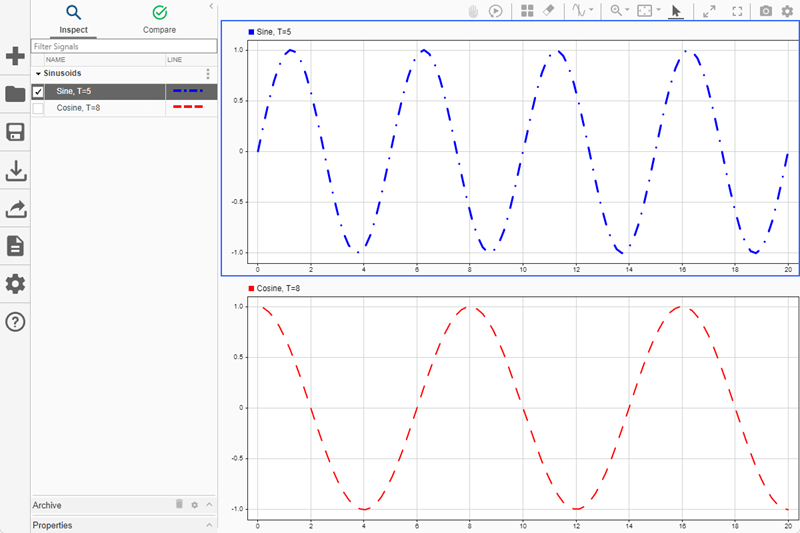Simulink.sdi.close
Close the Simulation Data Inspector
Description
Simulink.sdi.close closes the Simulation
Data Inspector.
Simulink.sdi.close( closes
the Simulation Data Inspector and saves the data in the file,
'filename')filename.
Examples
Version History
Introduced in R2013b