Simulink.sdi.report
Generate a Simulation Data Inspector report
Description
Simulink.sdi.report creates a report that contains plot
snapshots and metadata for signals plotted in the Inspect pane
of the Simulation Data Inspector.
Simulink.sdi.report( creates
a report as specified by one or more Name,Value)Name,Value pair arguments.
Using this syntax, you can create a report of data plotted in the
Inspect pane or a report of comparison results. You can
specify details for each report.
Examples
Create a Report for Plotted Signals
Create a report that contains information about and plots of the signals plotted in the Inspect pane of the Simulation Data Inspector. By default, the report contains the metadata displayed for signals in the table on the Inspect pane. This example shows how to specify which metadata to include in the report.
Load the Session File
This example populates the Simulation Data Inspector with data and plotted signals by loading a saved session file. A session file contains the signal data as well as information about plotted signals and plot layout. Load the session file.
Simulink.sdi.load('ex_sldemo_absbrake_slp_Ww.mldatx');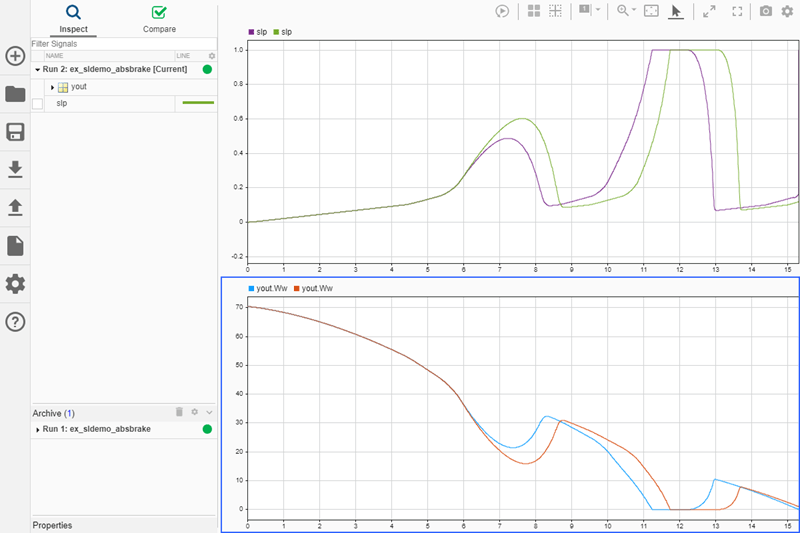
Create a Report for Plotted Signals
The report includes plots and metadata for the plotted signals. By default, the report includes the metadata that corresponds to the columns displayed in the signals table on the Inspect pane. You can include more data in the report by displaying more columns in the Inspect pane. You can also specify the information you want in the report programmatically using the 'ColumnsToReport' name-value pair and the enumeration class Simulink.sdi.SignalMetaData.
signalMetadata = [Simulink.sdi.SignalMetaData.Run, ... Simulink.sdi.SignalMetaData.Line, ... Simulink.sdi.SignalMetaData.BlockName, ... Simulink.sdi.SignalMetaData.SignalName]; Simulink.sdi.report('ReportType','Inspect', 'ReportOutputFile', ... 'absbrake_slp_report.html', 'ColumnsToReport', signalMetadata);
The report shows tables of the metadata for plotted signals, organized by run, above a snapshot of the plot.
Create a Report for Comparison Results
Use the Simulink.sdi.report function to create a report of comparison results. The report is web-based and interactive, and you can switch between the interactive view and a printable view.
Load Comparison Results
This example loads previously computed comparison results that were saved in an MLDATX file using the saveResult function. The data came from two simulations of the slexAircraftExample model that used different time constant values for the input filter.
Simulink.sdi.load('slexAircraftExampleTsComparison.mldatx');Create Comparison Report
Create a report that contains the comparison results using the Simulink.sdi.report function. You can specify a title and author for the report that display in the report header.
Simulink.sdi.report('ReportType','Compare', 'ReportTitle',... 'Compare: Ts = 0.1 vs Ts = 1','ReportAuthor', 'Jane Smith');
The report opens in the system browser once it is generated. Select signals to see the results displayed in the plot and the metadata for the signals in the Properties pane. The report HTML file is in the sdireports folder in the working directory.
Input Arguments
Name-Value Arguments
Specify optional pairs of arguments as
Name1=Value1,...,NameN=ValueN, where Name is
the argument name and Value is the corresponding value.
Name-value arguments must appear after other arguments, but the order of the
pairs does not matter.
Before R2021a, use commas to separate each name and value, and enclose
Name in quotes.
Example: 'ReportType','Compare','ShortenBlockPath',true
ReportType — Type of report to create
'Inspect' (default) | 'Compare'
Type of report to create, specified as the comma-separated pair
consisting of 'ReportType' and
'Inspect' or 'Compare'.
'Inspect'–– Create a report that contains plot snapshots and metadata for signals plotted in the Inspect pane of the Simulation Data Inspector.'Compare'–– Create a report that summarizes comparison results. The comparison report is interactive and includes plot snapshots of comparison results as well as metadata for the compared signals.
Example: 'ReportType','Compare'
ReportTitle — Report title displayed in header for comparison report
'Compare: <Baseline Run> vs. <Compare
To Run>' (default) | character vector
Report title displayed in header for comparison report, specified as
the comma-separated pair consisting of 'ReportTitle'
and a character vector.
You can only specify a report title for a comparison report.
Example: 'ReportTitle','Trial 1 vs. Trial
2'
ReportAuthor — Report author displayed in header for comparison report
'<username>' (default) | character vector
Report author displayed in header for comparison report, specified as
the comma-separated pair consisting of 'ReportAuthor'
and a character vector.
You can only specify a report author for a comparison report.
Example: 'ReportAuthor','John Smith'
ReportOutputFolder — Folder where report is saved
'<current working
folder>/sdireports' (default) | path
Folder where report is saved, specified as the comma-separated pair
consisting of 'ReportOutputFolder' and a character
vector.
Example: 'ReportOutputFolder','C:\Users\user1\Desktop'
ReportOutputFile — Report file name
'SDI_report.html' (default) | character vector
Report file name, specified as the comma-separated pair consisting of
'ReportOutputFile' and a character vector.
Example: 'ReportOutputFile','MyReport.html'
PreventOverwritingFile — Whether to prevent overwriting report files
true (default) | false
Whether to prevent overwriting report files, specified as the
comma-separated pair consisting of
'PreventOverwritingFile' and
true or false.
trueenables file overwrite protection.falsedisables file overwrite protection.
File overwrite protection prevents the Simulation Data Inspector from overwriting an existing file by appending the file name with a number that increments each time you generate a report. When you disable file overwrite protection, the Simulation Data Inspector overwrites the existing report file unless you specify a unique file name.
Example: 'PreventOverwritingFile',false
ColumnsToReport — Signal metadata to include in report for plotted signals
array
Signal metadata to include in the report of signals plotted in the
Inspect pane of the Simulation Data Inspector,
specified as the comma-separated pair consisting of
'ColumnsToReport' and an array. By default, the
Inspect report includes the block path, name,
line style and color, and data source parameters for each plotted
signal.
Note
The ColumnsToReport input does not affect
comparison reports. The comparison report always includes all signal
metadata, and the summary at the top of the comparison report always
includes the signal name, absolute tolerance, relative tolerance,
maximum difference, and result for each signal comparison.
Specify metadata to include as an array, using the enumeration class
Simulink.sdi.SignalMetaData. For example, to
include the name of the simulation run and signal
name:
signal_metadata = [Simulink.sdi.SignalMetaData.Run,...
Simulink.sdi.SignalMetaData.SignalName];Then, specify ColumnsToReport as
signal_metadata in the name-value
pair:
Simulink.sdi.report('ColumnsToReport',signal_metadata)The table summarizes the metadata available for
Inspect report.
| Column Value | Description |
|---|---|
SignalName (default) | Signal name |
Line (default) | Signal line style and color |
SID
| Automatically assigned Simulink® identifier |
Units | Signal measurement units |
SigDataType | Signal data type |
SigSampleTime | Method used to sample the signal |
Model | Name of the model that generated the signal |
BlockName | Name of the source block for the signal |
BlockPath
| Path to the source block for the signal |
Port | Index of the signal on the output port of its block |
Dimensions | Dimensions of the matrix containing the signal |
Channel | Index of signal within matrix |
Run | Name of the simulation run containing the signal |
AbsTol
| Absolute tolerance for the signal |
RelTol
| Relative tolerance for the signal |
OverrideGlobalTol | Property that specifies whether signal tolerances take priority over global tolerances |
TimeTol | Time tolerance for the signal |
InterpMethod | Interpolation method |
SyncMethod | Synchronization method used to coordinate signals for comparison |
TimeSeriesRoot | Name of the variable associated with the signal for signals imported from the MATLAB® workspace |
TimeSource | Name of the array containing the time data for signals imported from the MATLAB workspace |
DataSource | Name of the array containing the signal data for signals imported from the MATLAB workspace |
Example: 'ColumnsToReport',metadata
ShortenBlockPath — Whether to shorten block path in report
true (default) | false
Whether to shorten block path in report, specified as the
comma-separated pair consisting of 'ShortenBlockPath'
and true or false.
true–– Use the shortened block path in the report.false–– Include the full block path in the report.
Example: 'ShortenBlockPath',false
LaunchReport — Whether to open report when created
true (default) | false
Whether to open the report when it is created, specified as the
comma-separated pair consisting of 'LaunchReport' and
true or false.
true–– Open the report when it is created.false–– Do not open the report automatically.
Example: 'LaunchReport',false
SignalsToReport — Signals to include in comparison report
'ReportOnlyMismatchedSignals' (default) | 'ReportAllSignals'
Signals to include in a comparison report, specified as the
comma-separated pair consisting of 'SignalsToReport'
and 'ReportOnlyMismatchedSignals' or
'ReportAllSignals'.
ReportOnlyMismatchedSignals–– Include only signals with out of tolerance comparison results.ReportAllSignals–– Include all signals.
Example: 'SignalsToReport','ReportAllSignals'
Version History
Introduced in R2011bR2020b: ReportStyle input ignored
Starting in R2020b, the ReportStyle name-value pair input is
ignored.
In R2020a, you could use the Simulink.sdi.report function to
create two separate types of comparison report, and you could use the
ReportStyle name-value pair to indicate the type of report to
create.
From R2020b, the Simulation Data Inspector only produces one comparison report. You can switch between the interactive and printable view within the report.
MATLAB Command
You clicked a link that corresponds to this MATLAB command:
Run the command by entering it in the MATLAB Command Window. Web browsers do not support MATLAB commands.

Select a Web Site
Choose a web site to get translated content where available and see local events and offers. Based on your location, we recommend that you select: .
You can also select a web site from the following list:
How to Get Best Site Performance
Select the China site (in Chinese or English) for best site performance. Other MathWorks country sites are not optimized for visits from your location.
Americas
- América Latina (Español)
- Canada (English)
- United States (English)
Europe
- Belgium (English)
- Denmark (English)
- Deutschland (Deutsch)
- España (Español)
- Finland (English)
- France (Français)
- Ireland (English)
- Italia (Italiano)
- Luxembourg (English)
- Netherlands (English)
- Norway (English)
- Österreich (Deutsch)
- Portugal (English)
- Sweden (English)
- Switzerland
- United Kingdom (English)