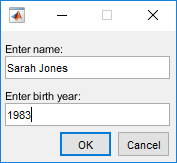assignin
Assign value to variable in specified workspace
Syntax
Description
assignin( assigns the value ws,var,val)val to the variable var in the workspace ws. For example, assignin('base','x',42) assigns the value 42 to the variable x in the MATLAB® base workspace.
If val requires evaluation, MATLAB evaluates it in the function that calls assignin, not in the workspace specified by ws. If val is a function handle, it must be evaluable in the function that calls assignin.
The assignin function is useful for these tasks:
Exporting data from a function to the base workspace.
From within a function, changing the value of a variable that is defined in the workspace of the caller function. For example, you can change the value of a variable in the calling-function argument list.
Examples
Input Arguments
Tips
The
assigninfunction does not assign values to specific elements of an array. Thereforevarcannot contain array indices. This code results in an error.X = 1:8; assignin('base','X(3:5)',-1);To assign values to specific elements of an array, use the
evalinfunction.evalin('base','X(3:5) = -1')
Extended Capabilities
Version History
Introduced before R2006a