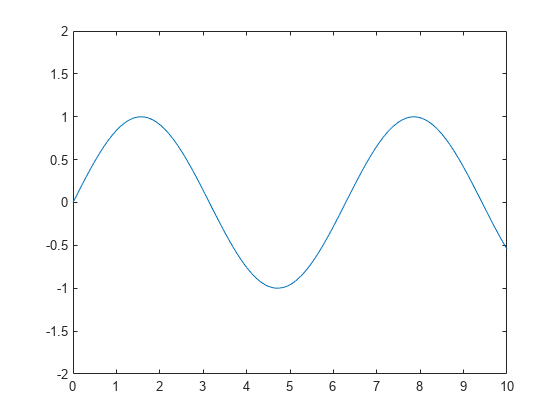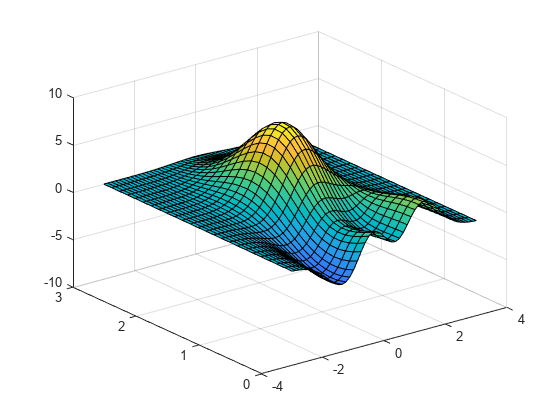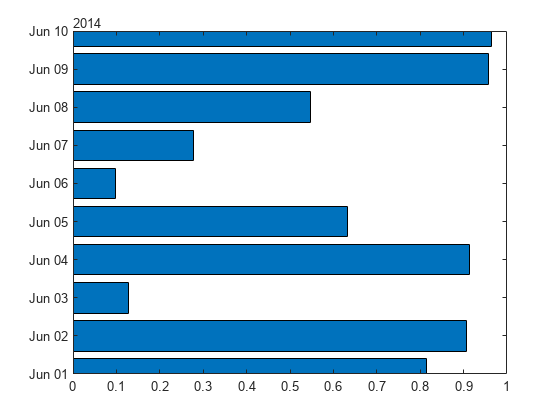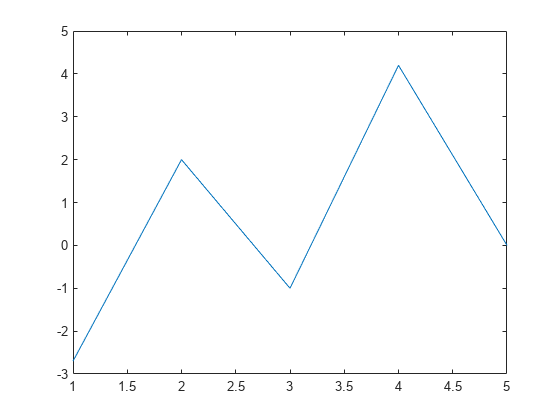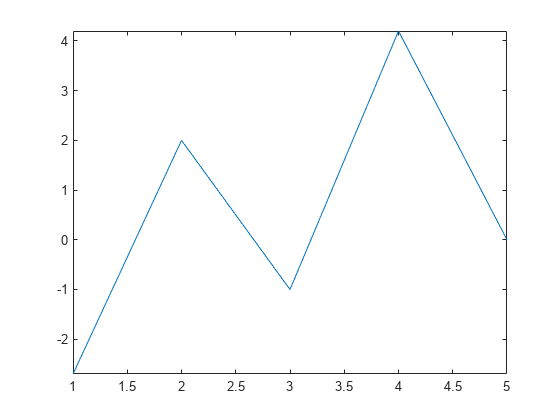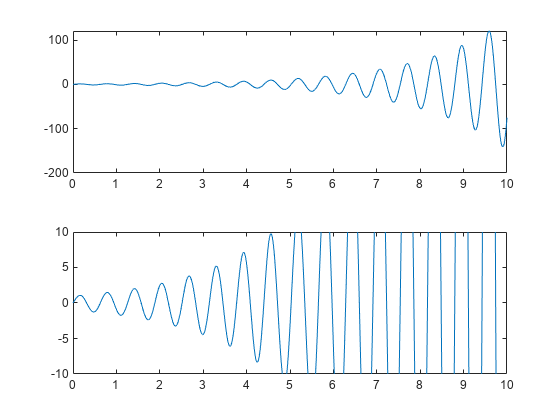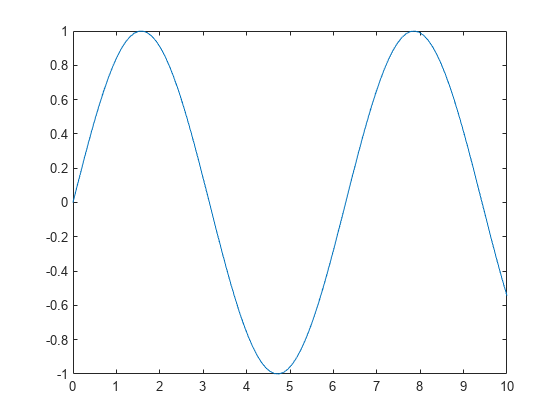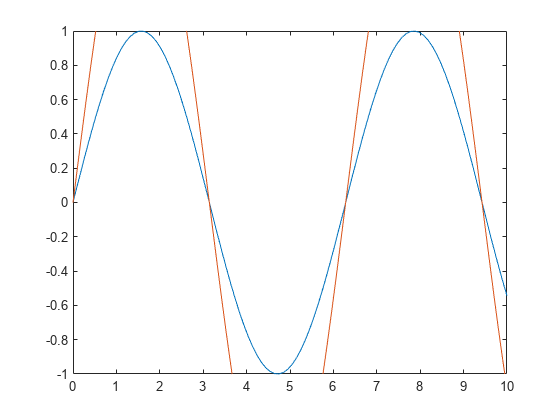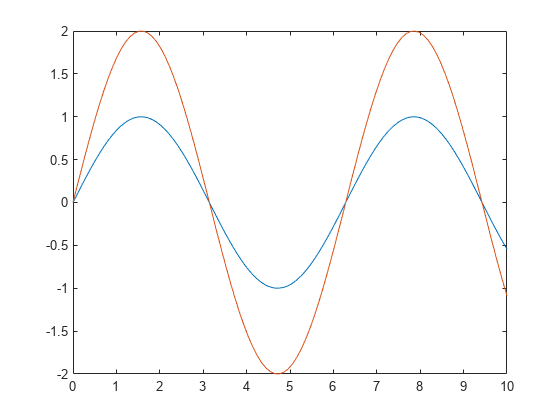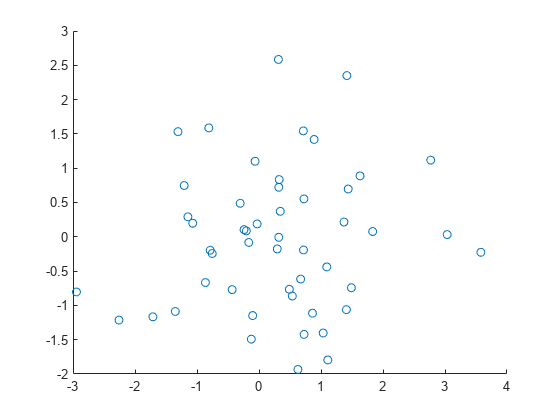ylim
Set or query y-axis limits
Syntax
Description
Specify Limits
ylim( sets the y-axis
limits for the current axes or chart. Specify limits)limits as a
two-element vector of the form [ymin ymax], where
ymax is greater than ymin.
ylim( specifies the
limit method MATLAB® uses for automatic limit selection. Specify the limit method as
limitmethod)"tickaligned", "tight", or
"padded". MATLAB sets the YLimitMethod property of the axes to
the value you specify. The limit method is not supported for standalone
visualizations.
You can specify the limitmethod argument without
parentheses. For example, ylim tight enables tight
y-axis limits.
ylim( specifies automatic
or manual limit selection. The limitmode)limitmode can have either of
two values:
"auto"— Enable automatic limit selection. MATLAB selects the limits based on the range of your data and the value of theYLimitMethodproperty of the axes. If you plot into the axes multiple times, the limits update to encompass all the data."manual"— Freeze the y-axis limits at their current value.
You can specify the limitmode argument without
parentheses. For example, ylim auto enables automatic limit
selection.
Query Limits
limmethod = ylim("method")'tickaligned', 'tight', or
'padded'.
limmode = ylim("mode")'auto' or 'manual'. By default, the
mode is automatic unless you specify limits or set the mode to manual.
Specify Target Axes or Chart
___ = ylim(
uses the axes or standalone visualization specified by
target,___)target instead of the current axes. Specify
target as the first input argument for any of the
previous syntaxes. You can include an output argument if the original syntax
supports an output argument. Use quotes around the mode inputs, for example,
ylim(target,"auto").
Examples
Input Arguments
Output Arguments
Algorithms
The ylim function sets and queries several
axes properties related to the y-axis limits.
YLim— Property that stores the y-axis limits.YLimMode— Property that stores the y-axis limits mode. When you set the y-axis limits, this property changes to"manual".YLimitMethod— Property that controls how the y-axis limits are calculated when theYLimModeproperty is set to"auto".