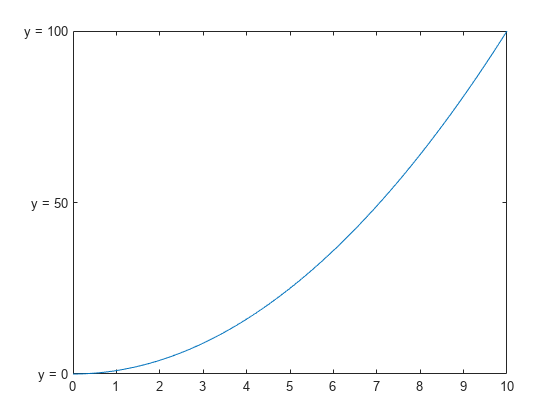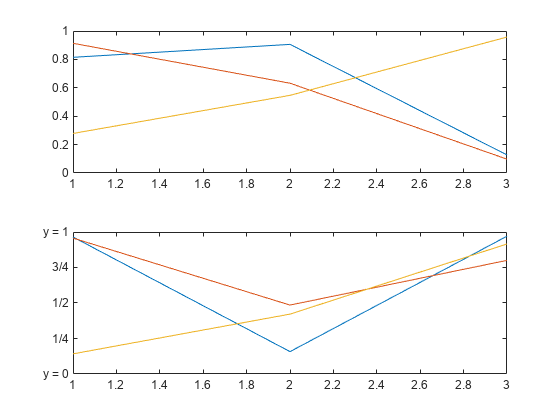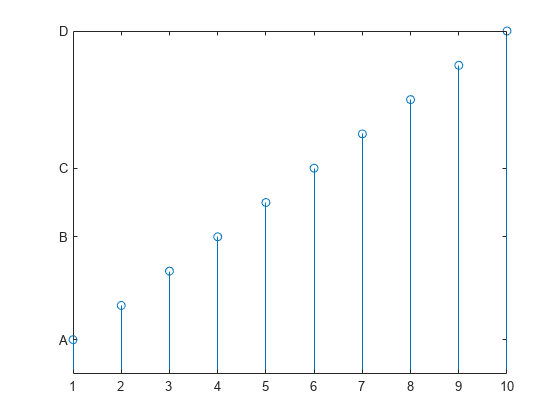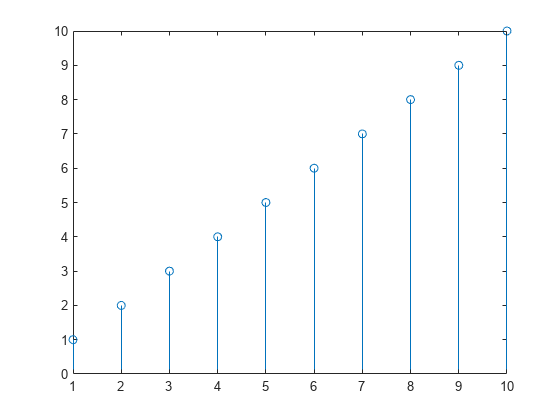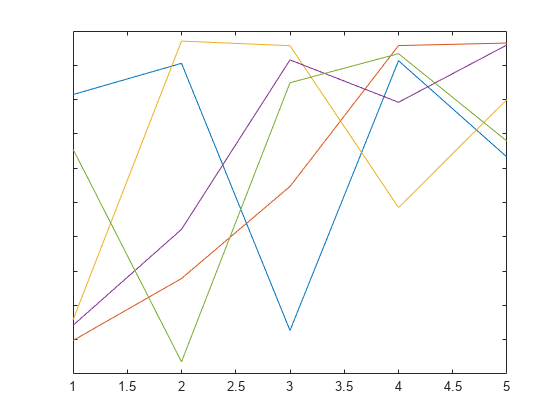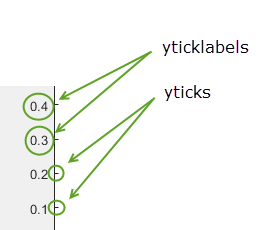yticklabels
Set or query y-axis tick labels
Syntax
Description
yticklabels( sets the
y-axis tick labels for the
current axes. Specify labels)labels as a string array or a cell
array of character vectors; for example,
{'January','February','March'}. If you specify the
labels, then the y-axis tick values and tick labels no
longer update automatically based on changes to the axes.
yl = yticklabels
yticklabels('auto') sets an automatic mode,
enabling the axes to determine the y-axis tick
labels. Use this option if you set the labels and then want to set
them back to the default values.
yticklabels('manual') sets a manual mode,
freezing the y-axis tick labels at the current
values.
m = yticklabels('mode')'auto' or 'manual'.
By default, the mode is automatic unless you specify the tick labels
or set the mode to manual.
Examples
Input Arguments
Output Arguments
More About
Algorithms
The yticklabels function sets and queries
several axes properties related to the y-axis
tick labels.
YTickLabel— Property that stores the text for the y-axis tick labels.YTickLabelMode— Property that stores the y-axis tick label mode. When you set the y-axis tick labels usingyticklabels, this property changes to'manual'.YTickMode— Property that stores the y-axis tick value mode. When you set the y-axis tick labels usingyticklabels, this property changes to'manual'.
Version History
Introduced in R2016b