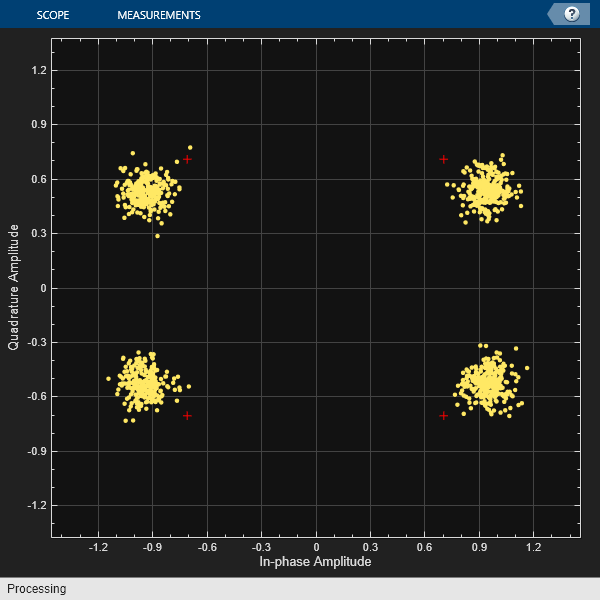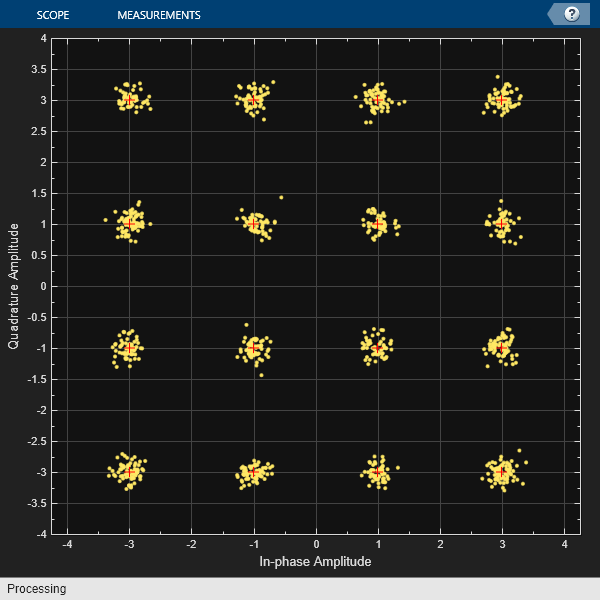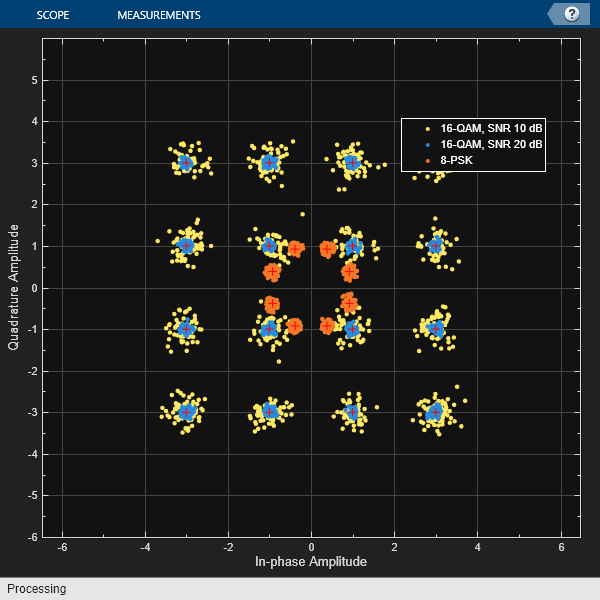comm.ConstellationDiagram
Display and analyze input signals in IQ-plane
Description
The comm.ConstellationDiagram
System object™ displays real- and complex-valued floating- and fixed-point signals in the IQ
plane. Specifically, the IQ-plane displays the in-phase and quadrature components of modulated
signals on the real and imaginary axis of an xy-plot. Use this System object to perform qualitative and quantitative analysis on modulated single-carrier
signals.
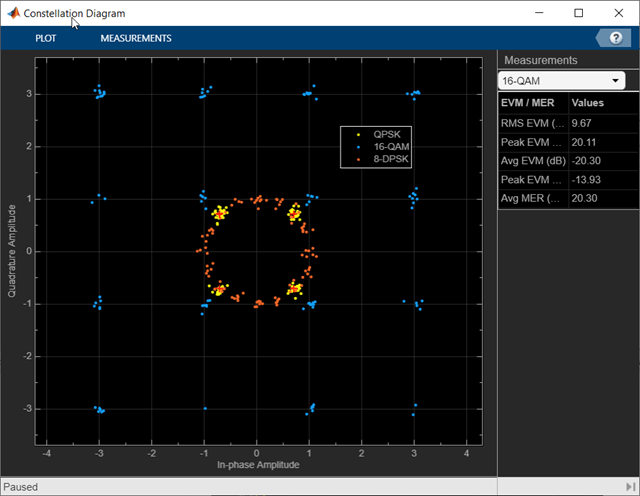
In the Constellation Diagram window, you can:
Input and plot multiple signals on a single constellation diagram. To define a reference constellation for each input signal, use the
ReferenceConstellationproperty.Select signals in the legend to toggle visibility of individual channels. To display the legend, use the
ShowLegendproperty. For a multichannel signal, specify the input as a matrix with individual signals defined in the columns of the matrix.Display calculated error vector magnitude (EVM) and modulation error ratio (MER) measurements for individual signals. To view and configure the measurements, select EVM/MER on the Measurements tab. When multiple signals are input, you can select which signal to use for measurements in the Channel section.
To display constellation diagrams for input signals:
Create the
comm.ConstellationDiagramobject and set its properties.Call the object with arguments, as if it were a function.
To learn more about how System objects work, see What Are System Objects?
Creation
Description
constdiag = comm.ConstellationDiagram
constdiag = comm.ConstellationDiagram(Name=Value)comm.ConstellationDiagram(SamplesPerSymbol=10) specifies 10 samples
for each plotted symbol.
Properties
Usage
Description
constdiag( displays
up to N signals in one constellation diagram, where
N is the signal1, ..., signalN)NumInputPorts
property value.
Input Arguments
Object Functions
To use an object function, specify the
System object as the first input argument. For
example, to release system resources of a System object named obj, use
this syntax:
release(obj)
Examples
More About
Tips
To capture a simple signal constellation snapshot, use the
scatterplotfunction.To calculate signal quality, show signal trajectory, capture constellations for multiple signals, or maintain state between calls, use a
comm.ConstellationDiagramSystem object.