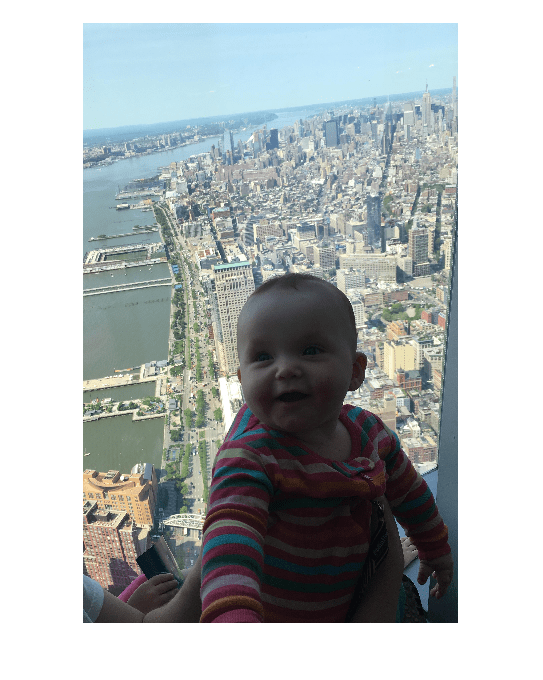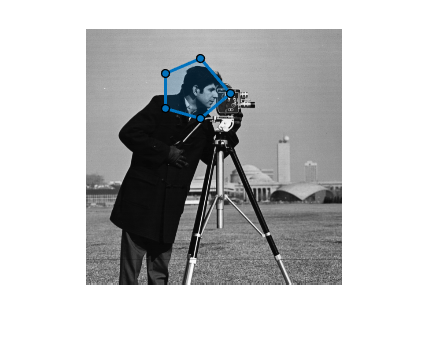Polygon
Polygonal region of interest
Description
A Polygon object specifies the shape and position of a closed
polygonal region-of-interest (ROI). You can customize the appearance and interactive behavior
of the ROI.
For more information about using this ROI, including keyboard shortcuts, see Tips.

Creation
There are two ways to create a Polygon object. For more information, see
Create ROI Shapes.
Use the
drawpolygonfunction. Use this function when you want to create the ROI and set the appearance in a single command. You can specify the shape and position of the ROI interactively by drawing the ROI over an image using the mouse, or programmatically by using name-value arguments.Use the
images.roi.Polygonfunction described here. Use this function when you want to specify the appearance and behavior of the ROI before you specify the shape and position of the ROI. After creating the object, you can specify the shape and position interactively by using thedrawfunction or programmatically by modifying properties of the object.
Syntax
Description
roi = images.roi.PolygonPolygon object with default properties.
roi = images.roi.Polygon(ax)ax.
roi = images.roi.Polygon(___,PropertyName=Value)
Example: images.roi.Polygon(Color="y") creates a yellow colored
Polygon object.
Input Arguments
Properties
Object Functions
addlistener | Create event listener bound to event source |
beginDrawingFromPoint | Begin drawing ROI from specified point |
bringToFront | Bring ROI to front of Axes stacking order |
createMask | Create binary mask image from ROI |
draw | Begin drawing ROI interactively |
inROI | Query if points are located in ROI |
reduce | Reduce density of points in ROI |
wait | Block MATLAB command line until ROI operation is finished |
Examples
More About
Tips
To draw the ROI interactively using the
drawordrawpolygonfunction, position the cursor on the axes, click and drag the pointer to create the shape. As you draw the line, click to create a vertex. Double-click to finish drawing and close the polygon.The ROI supports the following interactivity, including keyboard shortcuts.
Behavior Keyboard shortcut Make drawn line snap at 15 degree angles. Hold the Shift key while drawing. Finish drawing (close) the ROI. Double-click, which adds a new vertex at the pointer position and draws a line to the first vertex to close the polygon.
Press Enter, which adds a new vertex at the pointer position and draws a line to the first vertex to close the polygon.
Right-click, which does not add a new vertex but closes the polygon from the previous vertex.
Position pointer over the first vertex and click.
Cancel drawing the ROI. Press Esc. The function returns a valid ROI object with an empty Positionfield.Add a new vertex to the ROI. Position the pointer over the edge of the ROI and double-click.
Position the pointer over the edge of the ROI, right-click, and select Add Vertex from the context menu.
Remove the most recently added vertex but keep drawing. Press Backspace. The function redraws the line from the previous vertex to the current position of the pointer. You can only back up to the first vertex you drew. Resize (reshape) the ROI Position pointer over a vertex and then click and drag.
Add a new vertex to the polygon and then click and drag.
Remove a vertex. The ROI redraws the line connecting the two neighboring vertices.
Move the ROI. Position the pointer over the ROI. Hover over the edge of the polygon (not on a vertex). The pointer changes to the fleur shape. Click and drag to move the ROI. Delete the ROI. Position the pointer on the ROI, right-click, and choose Delete Polygon from the context menu. You can also delete the ROI programmatically using the deleteobject method.For information about using an ROI in an app created with App Designer, see Using ROIs in Apps Created with App Designer.
To draw an open polygon ROI, use the
Polylineobject.