Track Learner Progress
After your learners have shared their course progress, you can view how your learners are progressing by visiting the shared progress page on your Self-Paced Online Courses page.
If no learner has shared progress with you, there will be no shared progress data on the shared progress page. If you navigate there directly, you will get a message letting you know that you have no shared progress data yet.
View Course Progress Data
Sign in to your MathWorks® Account.
Click My Courses.
In the top navigation bar, click Progress data shared with me. The shared progress page provides a tabular view of all data that has been shared with you.

You will see a display similar to the example shown here. Click on any expander to see the percentage complete for each module in the course for any particular learner.

View Progress by Course
You can display the learner progress for only one course at a time. Change the course to the one you want to view by using the Filter by course selection.
If you don't see the course you want in the filter drop-down, it means that no learners from that course have shared progress with you yet.
View Progress Within Specified Date Range
You can filter the data by date range. This filter is helpful for viewing recent data or for setting a range to differentiate classes; for example, classes that have the same course assigned in different semesters.
By default, All Dates is selected.
To select a date range:
In the Filter by date: selector, click the down arrow.
Click Selected date range.
Enter the starting date in From:. Use MM/DD/YYYY format.
Enter the ending date in To:. Use MM/DD/YYYY format.
Click Apply.
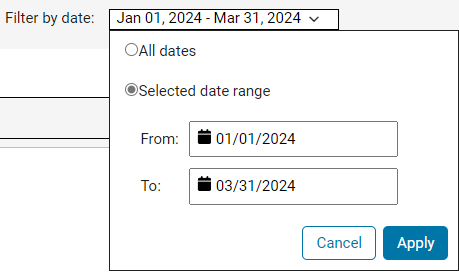
The learner progress that has been shared with you that falls within the specified date range is displayed.
Notification
There is no email notification. When you go to the shared progress page, if progress has been shared with you, that shared progress is displayed.
Other Methods to View Shared Progress
Click >>View all progress data shared with me.
Click the Progress data shared with me tab. This tab shows only recently shared progress.
Recent progress is recent relative to other progress shared with you, there is no time frame. So if the three most recent shared statements were from several months ago it would still show in the table.
Download Shared Progress Data
You can download the shared progress data into a comma-separate value (CSV) file for viewing and organizing the data with another application.
While viewing shared progress for a particular course, click the download arrow to export the data to a CSV file.

For each learner that shared progress for the selected course, the CSV file contains:
Name
Email address
Date progress was last updated
Course name
Course release date
Percentage of course that has been completed
Percentage of each module that has been completed
When you click download, you are shown the course you selected and the fields that the file will contain.

Click Download to download the file to your computer.