Enroll Learners in a Course
Enroll and Notify Learners
After you finish adding assignments and assessment items to a course, you’re ready to enroll learners. Learners that you enroll receive a notification via email and are provided a link to access the course.
Learners who are not currently signed in to MATLAB® Grader™ when they try to access the course are prompted to sign in using their MathWorks® Account email address and password.
After a learner accesses a course using the notification, the link expires, preventing those who did not receive a notification from accessing the course.
Learners can view the active assignments and published assessment items in the course, but cannot add, delete, or modify anything in the course.
Send Learner Notifications
To notify learners that they can participate in a course:
From your MATLAB Grader home page, select the course you want to add learners to.
Click Actions and then
Manage People.In the Enroll list, select Learner.
Enter the email addresses of people you want to enroll in the course. Separate each email address with a comma. For example: learner1@mycollege.edu, learner2@mycollege.edu.
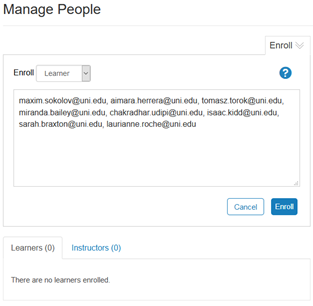
Click Enroll.
If the notifications were sent without any issues, MATLAB Grader displays a "Successfully enrolled" message.

In the tabbed window below the Enroll dialog, MATLAB Grader displays the learners you have enrolled.

If they are using a different ID than their default name, then that email appears under Accessing As.
When the learner creates a MathWorks Account and signs into MATLAB Grader, their name appears in the first column of the list. If the learner signs in with a different email than you sent the notification to, then that email appears under Accessing As.
Manage Learner Enrollment
After you send notifications to learners, click Learners or Instructors to display a list of the people you have enrolled in the course. Each course has its own enrollment list. Use this list to monitor and manage enrollment in a course.
To access the enrollment list for a course:
From your MATLAB Grader home page, select a course.
Click Actions and then
Manage People.You can... Notes View the list of people you have enrolled in your course. A dotted line in place of the learner name means that the learner email address is not currently known to MATLAB Grader. After that user creates a MathWorks Account and signs in with that email address, the name appears in your enrollment list.
If an alternate email is displayed, that means the learner was notified with one email address but is using a different email address to access the MATLAB Grader course.
Enroll additional learners. Enter the learner's email address in the Enroll dialog box and click Enroll.
Resend a notification to one or more learners. Select learner from the Learner tab and then click Resend Notification. There is no limit to the number of times you can resend a notification.
Delete one or more learners. Select learner from the Learner tab and then click Delete. Deleting a learner deletes all course content associated with that learner.
Delete Learners
Deleting a learner from a course deletes the learner profile and any course or assessment item content associated with that learner. To delete learners:
From within a course, click Manage People and select one or more learners.
Click Delete.
Click OK to confirm that you want to delete the selected learners.