slreportgen.report.Diagram Class
Namespace: slreportgen.report
Superclasses: slreportgen.report.Reporter
Create diagram reporter
Description
Create a diagram reporter, including a diagram snapshot and caption, for a Simulink® or Stateflow® diagram.
Note
To use a Diagram reporter in a report, you must create the report using the
slreportgen.report.Report class.
The slreportgen.report.Diagram class is a handle class.
Creation
Description
diagram = Diagram()
diagram = Diagram(source) source. Adding this
reporter to a report creates a snapshot of the diagram. Then, the snapshot
displays in the report as an image with a caption. The snapshot image is
stored in the temporary folder of the report. When the report is closed, the
snapshot image is copied into the report and then, the image is deleted from
the temporary folder. To prevent the snapshot image file from being deleted,
use the Debug property of the report. See slreportgen.report.Report
diagram = Diagram(Name=Value)
Input Arguments
See the Source property.
Properties
Diagram snapshot image source, specified as one of these values.
Name of an open or loaded Simulink model
Path of a Simulink subsystem block that contains the Simulink diagram or Stateflow chart
Handle to a subsystem block containing a Simulink diagram or Stateflow chart
Stateflow.Chartor Stateflow subchart object. Subcharts are graphical objects that can contain the same objects as a top-level chart, including other subcharts. Subcharts are commonly specified by aStateflow.State,Stateflow.Function, orStateflow.Boxobject.
Attributes:
NonCopyable | true |
Snapshot reporter, specified as an mlreportgen.report.FormalImage object. Use the properties of the
FormalImage object to specify the caption for the snapshot image
or to further customize the size of the image.
Note
The reporter initializes the Snapshot property. Do not reset
this property.
Attributes:
GetAccess | public |
SetAccess | public |
Diagram area to capture in the snapshot, specified as a 1-by-4 array of doubles. The first two values of the array are the x and y coordinates, in pixels, of the top left corner of the diagram area in the Simulink Editor coordinate space. The last two values are the width and height, in pixels. An empty array specifies the entire diagram.
You can set up the view that you want to capture in the Simulink Editor and then set the SnapshotArea
property to the output of the slreportgen.utils.getCurrentEditorView function. For an
example, see Take Snapshot of Part of a Diagram.
Data Types: double
Snapshot image format, specified as one of these formats:
| Import Image Format | Supported in HTML | Supported in Word | Supported in PDF | Supported in PDF/A (since R2025a) |
|---|---|---|---|---|
Windows® metafile
(.emf) | No | Yes | No | No |
Graphics Interchange Format
(.gif) | Yes | Yes | Yes | Yes |
JPEG image (.jpg) | Yes | Yes | Yes | No |
PDF (.pdf) | No | No | Yes | No |
PDF/A (.pdf) | No | No | Yes | No |
Portable Network Graphics
(.png) | Yes | Yes | Yes | Yes |
Scalable Vector Graphics
(.svg) | Yes | Yes | Yes | Yes |
TIFF image (.tif) | No | Yes | Yes | Yes |
Note
Unlike the PDF report output format, the PDF/A format does not support including PDF or PDF/A images. Use one of the image formats listed in the table to include an image in a PDF/A report.
Attributes:
GetAccess | public |
SetAccess | public |
Data Types: char | string
Choice to include a hyperlink of each diagram element, specified as a
logical. If this property is true, each element becomes a
hyperlink to an object in the report that describes it. This property
applies only to PDF and HTML reports. Hyperlinks allow you to navigate the
report using Simulink and Stateflow charts.
The Diagram, SimulinkObjectProperties, and
StateflowObjectProperties reporters work together to
enable navigation using hyperlinks. Each reporter prefaces the report object
it creates with a hyperlink target. The ID of that target is based on the
path of the reported element in the model. The Diagram reporter also
overlays elements of a diagram snapshot with hyperlinks to the corresponding
element-based target ID. The report object to which a diagram element links
depends on the element type.
A diagram-based block (subsystem, chart, model) links to the diagram of the block.
Other blocks link to textual block descriptions, typically block property tables.
Masked subsystem blocks that have mask parameters link to the textual description of the block, such as the mask parameter tables. This linking to the textual descriptions is true only if the
MaskedSystemLinkPolicyproperty of the Diagram reporter is set to"block"or"default". Otherwise, the masked system block links to its diagram.Masked subsystem blocks that do not have mask parameters link to the diagram of the block.
To customize diagram-based navigation, create custom link targets based on
target IDs generated by the slreportgen.utils.getObjectID
utility function.
Data Types: logical
Policy to determine the targets for the hyperlinks of masked system blocks, specified as one of these values.
"default"— Masked system blocks that have parameters link to textual descriptions, such as mask parameter tables. Masked system blocks that do not have parameters link to the corresponding block diagram in the report."system"— Masked system blocks link to their block diagram in the report."block"— Masked system blocks link to their textual description, such as a table of masked parameters or subsystem parameters.
Data Types: char | string
Scaling options for the snapshot image, specified as "auto",
"custom", or "zoom". This property controls
the size of the snapshot image in the image file. Supported scaling options are:
"auto"— For PDF or Word (DOCX) output, use this option to scale the snapshot image to fit the current page layout while maintaining its aspect ratio. First, the reporter scales the snapshot image to the page width. If the image height exceeds the page height, the reporter scales the image down again. This additional scaling ensures that the image fits the current page with an extra one inch spacing. Scaling does not apply to HTML output."custom"— Use this option to scale the snapshot image based on the values of theHeightandWidthproperties."zoom"— Enlarges or reduces the element image size to the percent value specified by theZoomproperty. To specify the maximum image height and maximum image width, use theMaxHeightandMaxWidthproperties, respectively.
Note
The "auto" and "custom" options use the MATLAB®
print command to resize the figure. If the figure is too large to fit
in the specified space, the print command crops the snapshot image. To
avoid cropping, set the Scaling property to "none" and use the reporter specified by the
Snapshot property to size the image. Because the reporter reduces
the size of the text with the rest of the image, fine details may not be legible unless you
zoom the image. See Resize Figure Snapshot Image.
Note
A java.lang.OutOfMemoryError can occur when either of these
combinations of property settings occur:
Scalingset to"zoom", andZoom,MaxHeight, andMaxWidthproperties set to large valuesScalingset to"custom", andHeightandWidthproperties set to large values
To avoid this error, for zoom Scaling, use smaller
Zoom, MaxHeight, and
MaxWidth property values. For Scaling is set
to "custom", use smaller Height and
Width property values.
Attributes:
GetAccess | public |
SetAccess | public |
Data Types: char | string
Height of the snapshot image, specified as a character vector or string scalar that
contains a number followed by an abbreviation for a unit of measurement. For example,
"2in" specifies two inches. The default snapshot is 6 inches.
Valid abbreviations are:
"px"— Pixels"cm"— Centimeters"in"— Inches"mm"— Millimeters"pc"— Picas"pt"— Points
Note
For a PDF image, the size limit is 10000px for width and height. For all other image types, the size limit is the screen size.
Example: "2in"
Attributes:
GetAccess | public |
SetAccess | public |
Data Types: char | string
Width of the snapshot image, specified as a character vector or string scalar that
contains a number followed by an abbreviation for a unit of measurement. For example,
"2in" specifies two inches. The default snapshot width is 6.5
inches. Valid abbreviations are:
"px"— Pixels"cm"— Centimeters"in"— Inches"mm"— Millimeters"pc"— Picas"pt"— Points
Note
For a PDF image, the size limit is 10000px for width and height. For all other image types, the size limit is the screen size.
Example: "2in"
Attributes:
GetAccess | public |
SetAccess | public |
Data Types: char | string
Amount to zoom the snapshot image, specified as a string. The
Zoom format is "value%",
where value is the percentage by which the snapshot image is enlarged
or reduced.
Example: "100%"
Data Types: char | string
Maximum height for zoom scaling, specified as character vector or string scalar that contains
a number followed by an abbreviation for a unit of measurement. For example,
"10px" specifies 10 pixels. Valid abbreviations are:
"px"— Pixels"cm"— Centimeters"in"— Inches"mm"— Millimeters"pc"— Picas"pt"— Points
Note
This property applies only if Scaling is set to
"zoom"
Example: "5in"
Data Types: char | string
Maximum width for zoom scaling, specified as character vector or string scalar that
contains a number followed by an abbreviation for a unit of measurement. For example,
"10px" specifies 10 pixels. Valid abbreviations are:
"px"— Pixels"cm"— Centimeters"in"— Inches"mm"— Millimeters"pc"— Picas"pt"— Points
Note
This property applies only if Scaling is set to
"zoom"
Example: "5in"
Data Types: char | string
Source of the template for this reporter, specified in one of these ways:
Character vector or string scalar that specifies the path of the file that contains the template for this reporter
Reporter or report whose template this reporter uses or whose template library contains the template for this reporter
Document Object Model (DOM) document or document part whose template this reporter uses or whose template library contains the template for this reporter
The specified template must be the same type as the report to which you
append this reporter. For example, for a Microsoft® Word report, TemplateSrc must be a Word reporter template.
If the TemplateSrc property is empty, this reporter uses the
default reporter template for the output type of the report.
Attributes:
GetAccess | public |
SetAccess | public |
NonCopyable | true |
Name of the template for this reporter, specified as a character vector or string scalar.
The template for this reporter must be in the template library of the template specified by
the TemplateSrc property of this reporter.
Attributes:
GetAccess | public |
SetAccess | public |
Data Types: char | string
Hyperlink target for this reporter, specified as a character vector or string scalar
that specifies the link target ID, or an mlreportgen.dom.LinkTarget object. A character vector or string scalar
value converts to a LinkTarget object. The link target immediately
precedes the content of this reporter in the output report.
Attributes:
GetAccess | public |
SetAccess | public |
Methods
slreportgen.report.Diagram.createTemplate | Create diagram template |
slreportgen.report.Diagram.customizeReporter | Create custom diagram reporter class |
slreportgen.report.Diagram.getClassFolder | Diagram class definition file location |
getSnapshotImage | Diagram snapshot image file location |
copy | Create copy of a Simulink reporter object and make deep copies of certain property values |
getImpl | Get implementation of reporter |
Examples
Add a snapshot of the top level of the vdp model to a report.
load_system("vdp") import slreportgen.report.* import mlreportgen.report.* rpt = slreportgen.report.Report("output","pdf"); chapter = Chapter(); chapter.Title = "Diagram Reporter Example"; diagram = Diagram("vdp"); diagram.Snapshot.Caption = "The van der Pol Equation"; diagram.SnapshotFormat = "svg"; diagram.Snapshot.Height = "4in"; add(chapter,diagram); add(rpt,chapter); rptview(rpt);
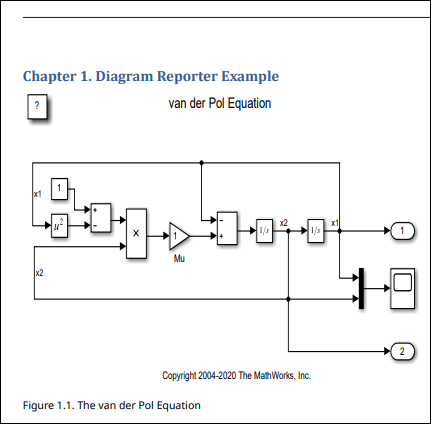
Create a PDF report and add diagram snapshots of the root system and a subsystem from the sf_car model to it. Add a hyperlink to the transmission subsystem and add a paragraph as the target for that link.
import mlreportgen.report.* import slreportgen.report.* import slreportgen.utils.* import mlreportgen.dom.* rpt = slreportgen.report.Report("output","pdf"); chapter = Chapter("sf_car"); model_name = "sf_car"
model_name = "sf_car"
load_system(model_name); diag1 = Diagram("sf_car"); diag1.Snapshot.Caption = "Root System: sf_car"; add(chapter,diag1); add(chapter,PageBreak); diag2 = Diagram("sf_car/Engine"); diag2.Snapshot.Caption = "Subsystem: sf_car/Engine"; add(chapter,diag2); add(chapter, PageBreak); para = Paragraph("Custom target for sf_car/transmission"); id = getObjectID("sf_car/transmission"); append(para,mlreportgen.dom.LinkTarget(id)); add(chapter,para); add(chapter,PageBreak); add(rpt,chapter); close(rpt); rptview(rpt); close_system(model_name);
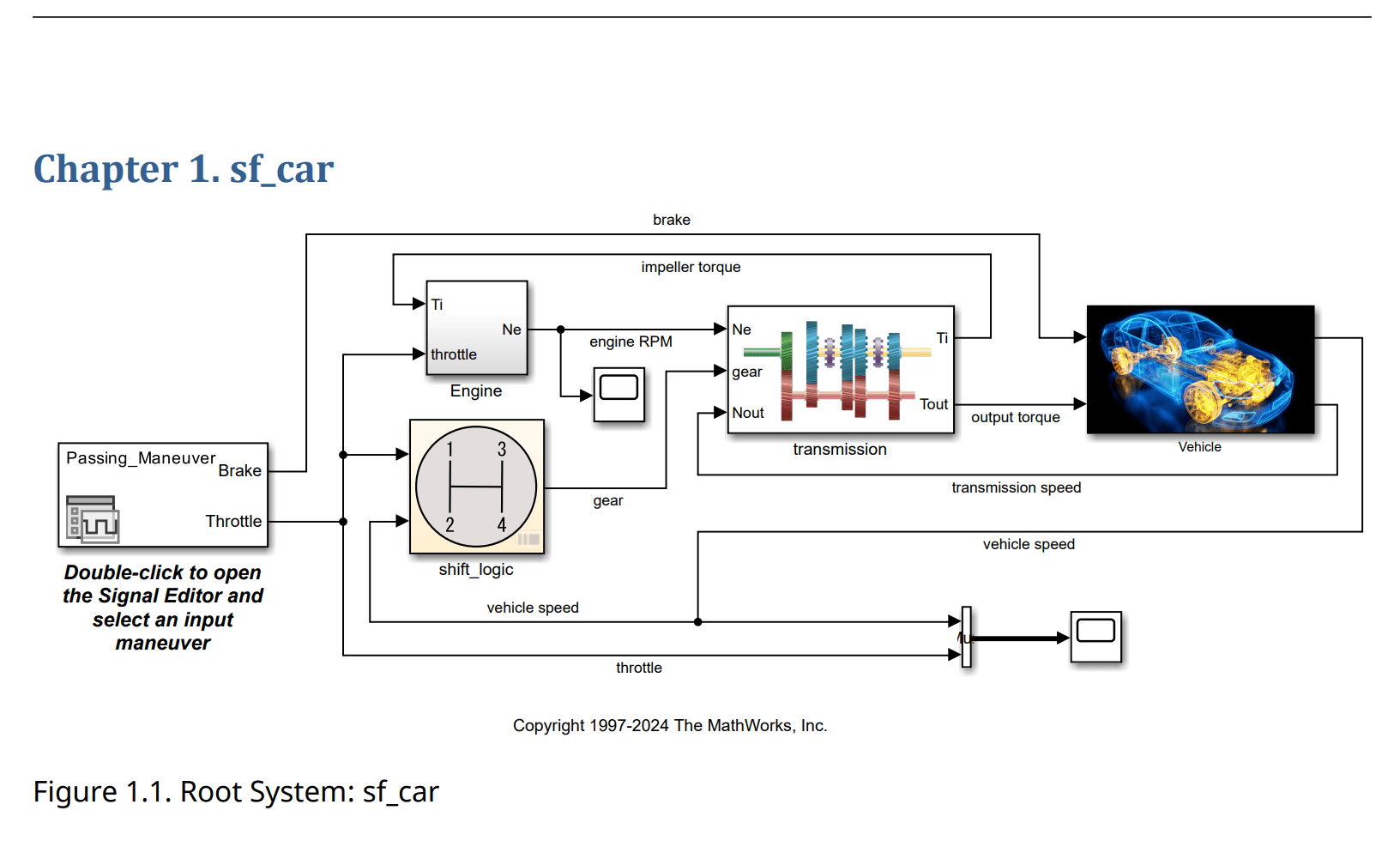
Use the SnapshotArea property to
specify the area of the diagram to capture in the snapshot. This example sets up
the view in the Simulink Editor and then sets the SnapshotArea
property to that view by calling slreportgen.utils.getCurrentEditorView.
Open the model.
openExample("f14")In the Simulink Editor, display the part of the diagram that you want to
capture in the snapshot. Get the current Simulink Editor view area by calling
slreportgen.utils.getCurrentEditorView.
editorViewArea = getCurrentEditorView();
Create the report and diagram reporter. Set the diagram snapshot area to the current editor viewing area. Add the diagram reporter to the report.
import slreportgen.report.* import Slreportgen.utils.* rpt = Report("output","pdf"); diag = Diagram("f14"); diag.SnapshotArea = editorViewArea; add(rpt, diag); close(rpt); rptview(rpt);
Limitations
slreportgen.report.Diagramcannot snapshot diagrams from:Stateflow.StateTransitionTableChartStateflow.TruthTableChartStateflow.TruthTableStateflow.EMChart
Version History
Introduced in R2017bReport Generator no longer supports BMP (bitmap) as an output image format. This affects
snapshots, images from files, and watermarks in both the Report Explorer and the Report,
DOM, and PPT APIs. See print for more information.
Starting in R2019b, Scalable Vector Graphics (SVG) images are supported for Word reports.
For all report types (HTML, PDF, and Word), the default value of the
SnapshotFormat property is 'svg' and a value of
'auto' indicates 'svg'. In previous releases, the
default value of the SnapshotFormat property was
'auto', which indicated 'svg' for HTML and PDF
reports and 'emf' or 'png' for Word reports, depending
on the platform.
Word reports that contain SVG images require Word 2016 or a later version. In MATLAB R2019b or a later release, to generate a report with images that are
compatible with earlier versions of Word, set the SnapshotFormat
property to a value other than 'svg'. To specify the image format used by
default in earlier releases of MATLAB, set SnapshotFormat to:
"emf"for a Windows platform"png"for a UNIX® or Mac platform
See Also
slreportgen.report.Report | slreportgen.finder.DiagramFinder | slreportgen.finder.DiagramElementFinder | slreportgen.finder.SystemDiagramFinder | slreportgen.finder.ChartDiagramFinder | slreportgen.finder.StateflowDiagramElementFinder | slreportgen.finder.StateFinder | slreportgen.report.StateflowObjectProperties | slreportgen.report.SimulinkObjectProperties | slreportgen.finder.BlockFinder | slreportgen.finder.AnnotationFinder
MATLAB Command
You clicked a link that corresponds to this MATLAB command:
Run the command by entering it in the MATLAB Command Window. Web browsers do not support MATLAB commands.
Select a Web Site
Choose a web site to get translated content where available and see local events and offers. Based on your location, we recommend that you select: .
You can also select a web site from the following list
How to Get Best Site Performance
Select the China site (in Chinese or English) for best site performance. Other MathWorks country sites are not optimized for visits from your location.
Americas
- América Latina (Español)
- Canada (English)
- United States (English)
Europe
- Belgium (English)
- Denmark (English)
- Deutschland (Deutsch)
- España (Español)
- Finland (English)
- France (Français)
- Ireland (English)
- Italia (Italiano)
- Luxembourg (English)
- Netherlands (English)
- Norway (English)
- Österreich (Deutsch)
- Portugal (English)
- Sweden (English)
- Switzerland
- United Kingdom (English)