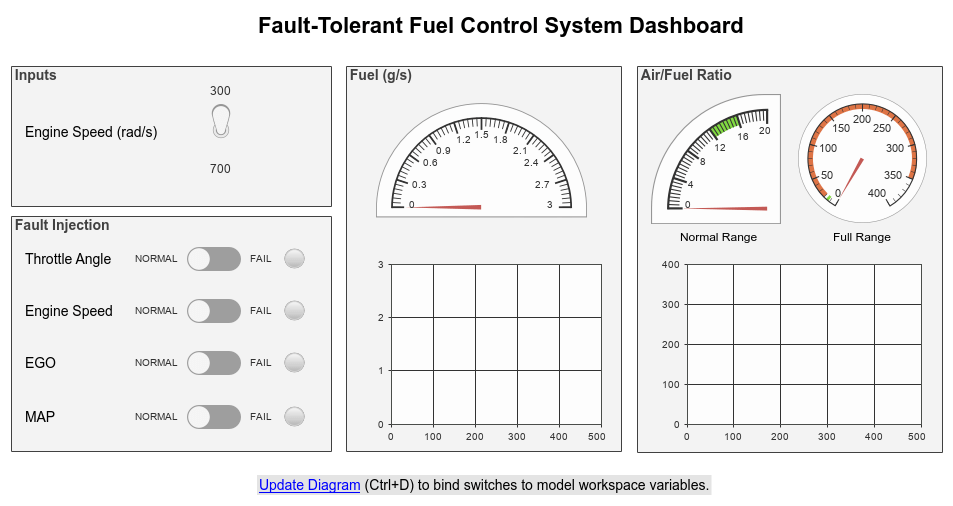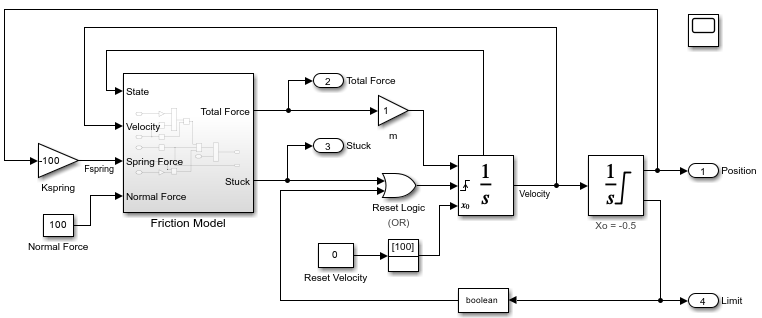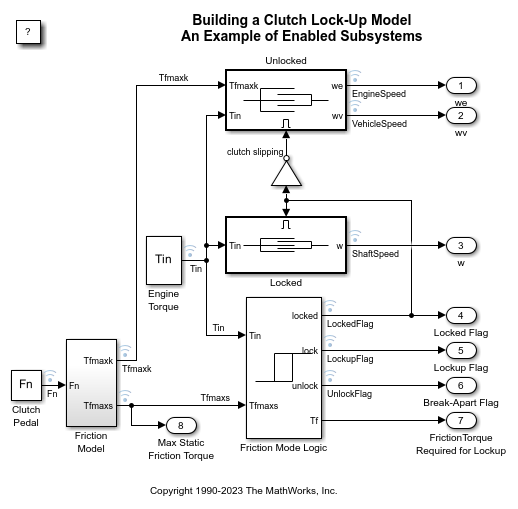Logical Operator
Perform specified logical operation on input
Libraries:
Simulink /
Commonly Used Blocks
Simulink /
Logic and Bit Operations
HDL Coder /
Commonly Used Blocks
HDL Coder /
Logic and Bit Operations
Description
The Logical Operator block performs the specified logical operation on its
inputs. An input value is true (1) if it is nonzero and false
(0) if it is zero.
You select the Boolean operation connecting the inputs with the
Operator parameter list. If you select
rectangular as the Icon shape
property, the name of the selected operator displays on the block icon. If you select
distinctive as the Icon shape
property, the name of the selected operator does not display on the block icon. This
table shows supported operations:
| Operation | Description |
|---|---|
|
AND |
TRUE if all inputs are TRUE |
|
OR |
TRUE if at least one input is TRUE |
|
NAND |
TRUE if at least one input is FALSE |
|
NOR |
TRUE when no inputs are TRUE |
|
XOR |
TRUE if an odd number of inputs are TRUE |
|
NXOR |
TRUE if an even number of inputs are TRUE |
|
NOT |
TRUE if the input is FALSE |
If you select distinctive as the Icon shape,
the block appearance indicates its function. Simulink® software displays a distinctive shape for the selected operator,
conforming to the IEEE® Standard Graphic Symbols for Logic Functions.
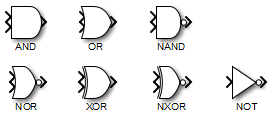
To specify the number of input ports, use the Number of input ports
parameter. The output type is specified using the Output data type
parameter. An output value is 1 if TRUE and 0 if
FALSE.
Note
The output data type should represent zero exactly. Data types that satisfy this condition include signed and unsigned integers, and any floating-point data type.
The size of the output depends on input vector size and the selected operator:
If the block has more than one input, any nonscalar inputs must have the same dimensions. For example, if any input is a 2-by-2 array, all other nonscalar inputs must also be 2-by-2 arrays.
Scalar inputs are expanded to have the same dimensions as the nonscalar inputs.
If the block has more than one input, the output has the same dimensions as the inputs (after scalar expansion) and each output element is the result of applying the specified logical operation to the corresponding input elements. For example, if the specified operation is AND and the inputs are 2-by-2 arrays, the output is a 2-by-2 array whose top left element is the result of applying AND to the top left elements of the inputs, and so on.
For a single vector input, the block applies the operation (except the NOT operator) to all elements of the vector. The output is always a scalar.
The NOT operator accepts only one input, which can be a scalar or a vector. If the input is a vector, the output is a vector of the same size containing the logical complements of the input vector elements.
When configured as a multi-input XOR gate, this block performs an addition modulo two operation as mandated by the IEEE Standard for Logic Elements.
Examples
Ports
Input
Output
Parameters
Block Characteristics
Data Types |
|
Direct Feedthrough |
|
Multidimensional Signals |
|
Variable-Size Signals |
|
Zero-Crossing Detection |
|
Extended Capabilities
Version History
Introduced before R2006a