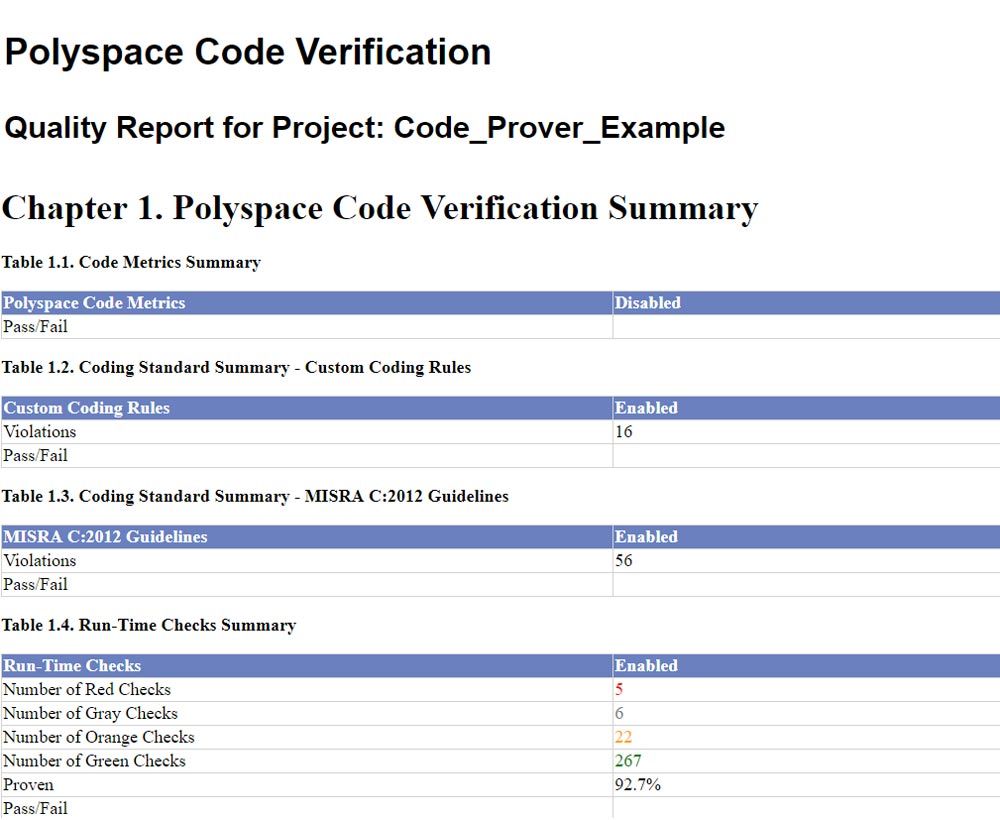Polyspace Access™ makes it easy to view analysis results and facilitate team collaboration. Everyone in the project team can view, comment, and triage results from a web interface.
Polyspace Access: Personas
Polyspace Access provides a set of context-sensitive dashboards and an associated Online Review of the findings. Our personas show how each person can view information at just the right level for his or her tasks.
An Example of a Post-Submit Workflow
The following is one workflow that shows how different members of a software development team can use Polyspace Access to monitor the software quality of their projects.
It also shows how they can view and triage code analysis and verification results.
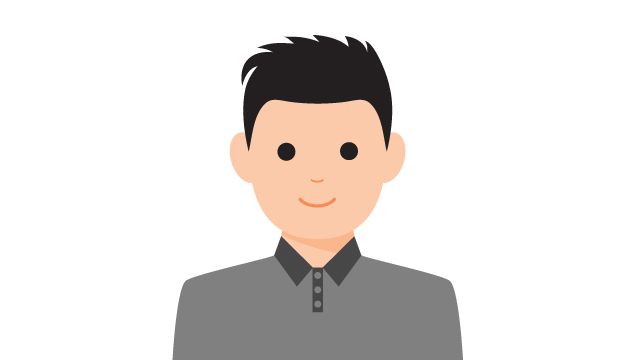
Doug - Developer
This process should be seamless for me.
I submit my code as usual. Polyspace analysis will run without any action on my part.
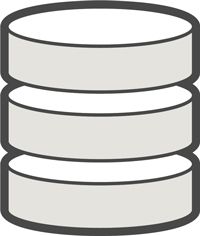
Polypace analysis runs and sends an automated email to Diane, the development lead, to let her know that there are new findings.
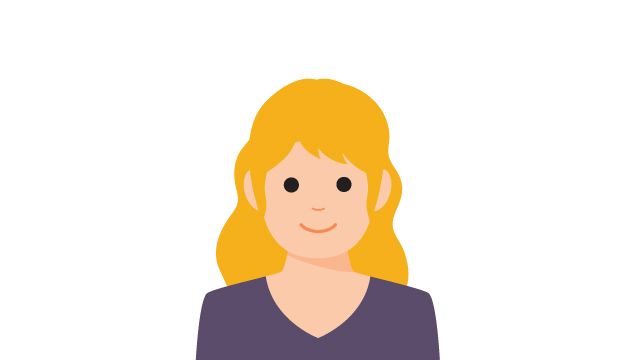
Diane - Dev Lead
I can easily oversee and manage the findings review process for my team. I may assign owners and create tickets.
I get the automated email letting me know which projects have new findings. I get a direct link to the Project Overview for these projects.
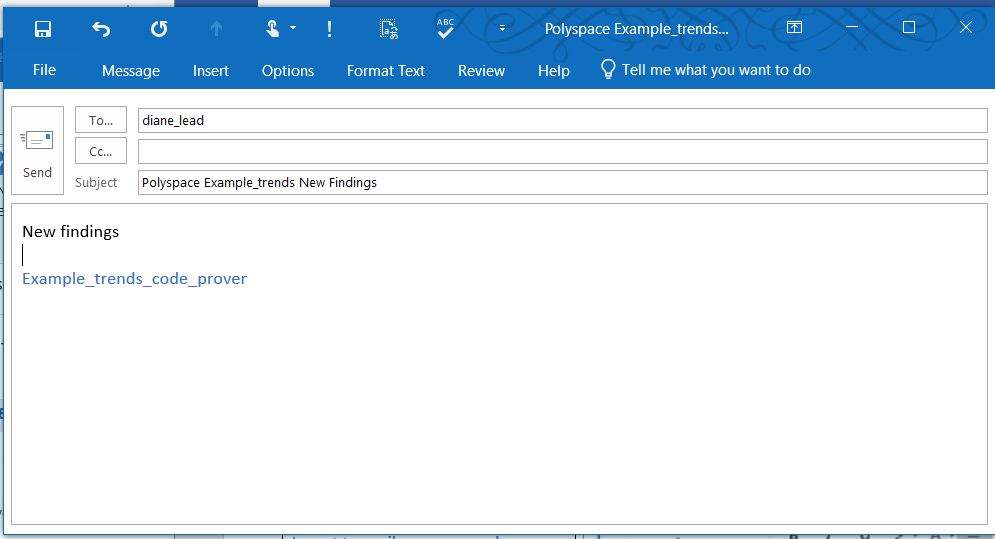
From the Project Overview Dashboard, I drill into the Run Time Error Dashboard. I find we have several data flow issues, and so I click Online Review and filter to the list of findings with just these issues. As the reviewer, I don’t need to switch context and can assign findings to developer to resolve.
I see some issues for Doug, so I create a Jira ticket and assign it to him.
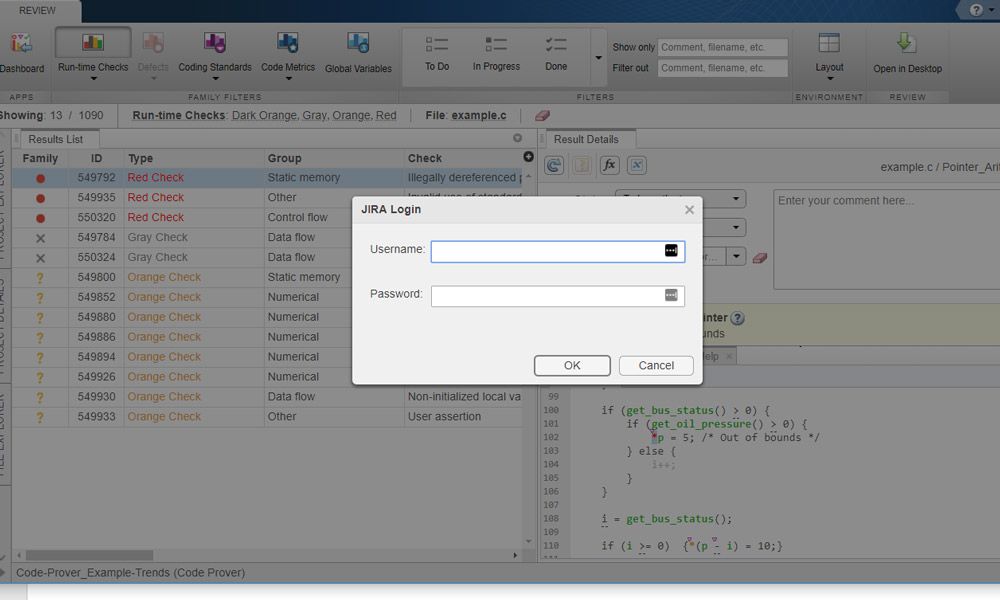
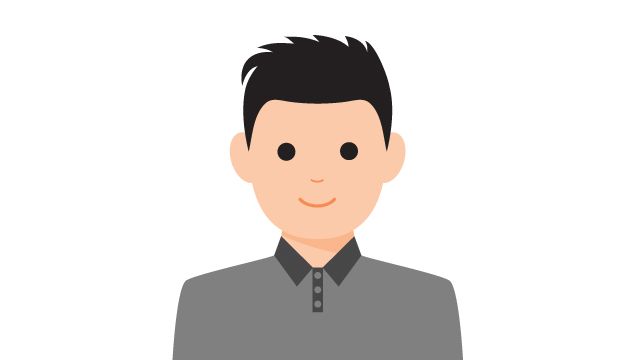
Doug - Developer
I quickly view information about issues assigned to me without installing and opening a new application.
I get the Jira ticket Diane creates, and I start working on the issues assigned to me. The ticket has a link right to the Online Review showing the issue. I use the review tools to investigate it. Since it is a serious issue, I set the severity to “High” and write a comment in the Result Details box so that Diane knows I am working on fixing it.
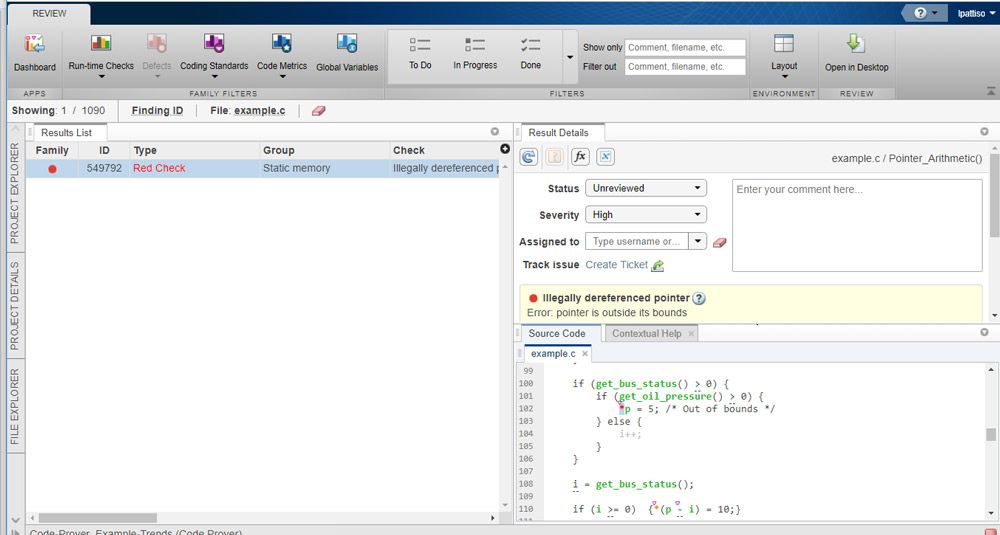
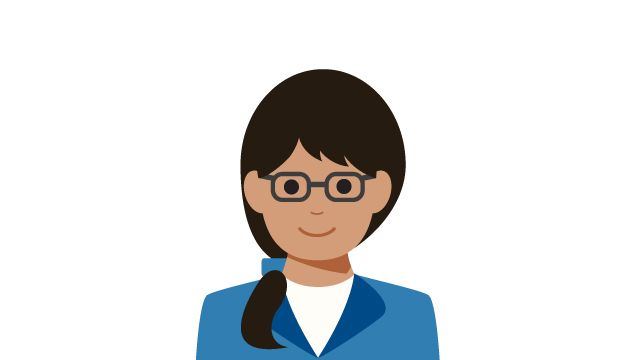
Quinn - QE
I track progress across projects and ensure we are moving to meet our quality goals.
I track progress and view the Quality Metrics Dashboard to ensure we are making progress towards our goals.
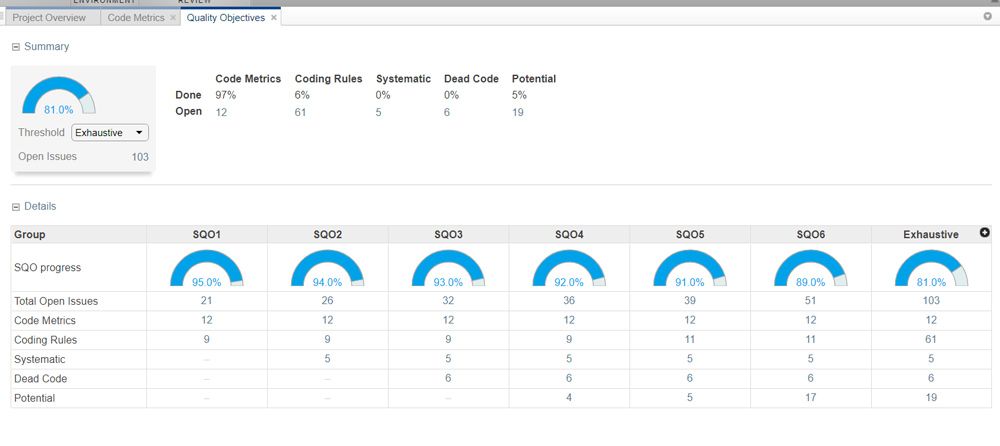
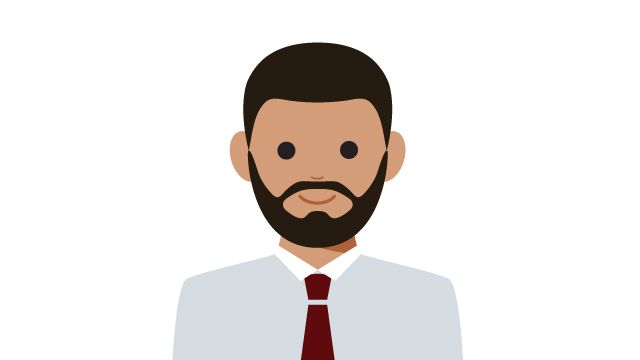
Martin - Manager
I can see an overview of the quality metrics for all my projects in one location.
I look at the Project Overview Dashboard to view trends. I want to see how we are doing overall.

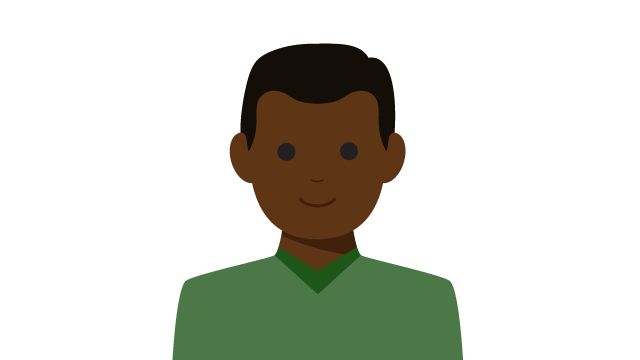
Quinton - QA
I easily assess whether our quality goals are met and produce artifacts to document this.
Once we are set, I ensure our quality is met, and I generate a report for certification authorities.