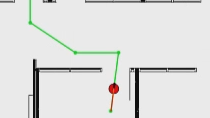Programming Robots with ROS and ROS2 using MATLAB
Overview
Robot Operating System (ROS) has become increasingly popular in industry, especially in the development of robotics. ROS, however, is a large robot programming framework, encompassing robot development tools, ecosystem, and distributed computing systems. It requires a steep learning curve, and it is hard to integrate into an existing non-ROS based stack. Handwriting code for ROS requires using ROS’s package build system and compiling against its dependencies.
This webinar discusses ROS and ROS 2 support from MATLAB and benefits of using MATLAB in programming robot applications.
Highlights
Through several examples, we will cover:
- MATLAB and Simulink ROS and ROS 2 network interface
- How to leverage built-in functionality in MATLAB toolboxes related to robot programming
- Automated C++ node generation from MATLAB and Simulink
- CUDA-compatible ROS node generation with embedded deep learning inference targeted for NVIDIA hardware
- Recording, importing, and visualizing ROS data (rosbag files) to analyze and debug ROS-based applications
About the Presenters
YJ Lim is a Principal Technical Product Manager of robotics and autonomous systems at the MathWorks. He has over 20 years of experience in robotics and autonomous systems area. Lim’s responsibility in MathWorks includes long-term strategy development and product management of robotics and autonomous systems. Before joining MathWorks, Lim worked on various projects at Vecna Robotics, Hstar Technologies, and Energid Technologies. Lim received his Ph.D. in mechanical engineering from Rensselaer Polytechnic Institute (RPI) and his Master from KAIST in S. Korea.
Murat Belge is a consulting engineer at the MathWorks. He is the technology team lead for ROS Toolbox. He worked in MathWorks for over 15 years in various areas including code generation for embedded systems, networking protocols, middleware representation and integration, IOT, device driver abstraction and integration, targeting embedded Linux systems, embedded vision and motor control. His experience includes developing embedded vision algorithms for SIMD processors and developing time domain reflectometry diagnostics systems for digital subscriber lines. Belge received his Ph.D. from Northeastern University, M.S. and B.S. from Bilkent University in Turkey, all in electrical engineering.
Recorded: 28 Mar 2023