Aero.Animation Class
Namespace: Aero
Visualize aerospace animation
Description
Aero.Animation objects visualize flight data without any other tool or
toolbox. You only need an Aerospace Toolbox license.
The Aero.Animation class is a handle class.
Creation
Description
h = Aero.Animationh.
Note
The Aero.Animation constructor does not retain the properties
of previously created animation objects, even those that you have saved to a MAT-file.
This means that subsequent calls to the animation object constructor always create
animation objects with default properties."
Properties
Camera contained by animation object, specified as an Aero.Camera
handle object.
Attributes:
GetAccess | public |
SetAccess | public |
Figure object, specified as a MATLAB® array.
Attributes:
GetAccess | public |
SetAccess | public |
Figure customization function, specified as a function handle. The function handle
operates on the Figure handle stored by the Figure
property.
Attributes:
GetAccess | public |
SetAccess | public |
Data Types: double
Animation rate, specified as a scalar.
Attributes:
GetAccess | public |
SetAccess | public |
Animation object name, specified as a character vector or string scalar.
Attributes:
GetAccess | public |
SetAccess | public |
Data Types: char | string
Current time, specified as a scalar.
Attributes:
GetAccess | public |
SetAccess | public |
Data Types: double
End time, specified as a scalar.
Attributes:
GetAccess | public |
SetAccess | public |
Data Types: double
Start time, specified as a scalar.
Attributes:
GetAccess | public |
SetAccess | public |
Data Types: double
Scaling time, specified as a scalar.
Attributes:
GetAccess | public |
SetAccess | public |
Data Types: double
Video recording compression file type, specified as one of these values. For more
information on video compression, see VideoWriter.
| Value | Description |
|---|---|
| Motion JPEG 2000 file with lossless compression. |
| Compressed AVI file using Motion JPEG codec. |
| Compressed Motion JPEG 2000 file. |
| Compressed MPEG-4 file with H.264 encoding (Windows® 7 systems only). |
| Uncompressed AVI file with RGB24 video. |
Attributes:
GetAccess | public |
SetAccess | public |
Video recording file name, specified as a character vector or a string.
Attributes:
GetAccess | public |
SetAccess | public |
Data Types: char | string
Video recording quality, specified as a scalar value between 0
and 100. For more information on video quality, see the
Quality property in VideoWriter.
Attributes:
GetAccess | public |
SetAccess | public |
Data Types: double
Option to enable video recording, specified as one of these values.
| Value | Action |
|---|---|
| Enable video recording. |
| Disable video recording. |
| Schedule video recording. Use this setting with the VideoTStart and VideoTFinal properties. |
If you are capturing frames of a plot that take a long time to generate or are repeatedly capturing frames in a loop, check your settings to make sure that your computer screen saver does not activate and that your monitor does not turn off for the duration of the capture. If either of these actions occurs, one or more of the captured frames might contain graphics from your screen saver or be blank.
Note
In situations where MATLAB software is running on a virtual desktop that is not currently visible on your monitor, it might capture a region on your monitor that corresponds to the position occupied by the figure or axes on the hidden desktop. Check that the window to be captured is on the currently active desktop.
Attributes:
GetAccess | public |
SetAccess | public |
Video recording stop time for scheduled recording, specified as a scalar value
between TStart and TFinal.
Attributes:
GetAccess | public |
SetAccess | public |
Dependencies
Use when VideoRecord is set to 'scheduled'.
Use VideoTStart to set the start time of the recording.
Data Types: double
Video recording start time for scheduled recording, specified as a scalar value
between TStart and TFinal.
Attributes:
GetAccess | public |
SetAccess | public |
Dependencies
Use this property when VideoRecord is set to
'scheduled'. Use VideoTFinal to set the stop
time of the recording.
Data Types: double
Methods
addBody | Add body to animation object |
createBody | Create body and its associated patches in animation |
delete | Destroy animation object |
hide | Hide animation figure |
initIfNeeded | Initialize animation graphics if needed |
initialize | Create animation object figure and axes and build patches for bodies |
moveBody | Move body in animation object |
play | Animate Aero.Animation object given position/angle time
series |
removeBody | Remove one body from animation |
show | Show animation object figure |
updateBodies | Update bodies of animation object |
updateCamera | Update camera in animation object |
wait | Wait until animation stops playing |
Examples
h=Aero.Animation
h =
Animation with properties:
Name: ''
Figure: []
FigureCustomizationFcn: []
Bodies: {}
Camera: []
TCurrent: 0
VideoRecord: 'off'
VideoFileName: 'temp'
VideoCompression: 'Motion JPEG AVI'
VideoQuality: 75
VideoTStart: NaN
VideoTFinal: NaN
TimeScaling: 1
FramesPerSecond: 12
TStart: NaN
TFinal: NaN
Simulate and record flight data. Use the data to create an animation object.
h = Aero.Animation;
Control the frame display rate.
h.FramesPerSecond = 10;
Set the time-scaling property TimeScaling on the animation object to specify the data per second.
h.TimeScaling = 5;
The combination of the FramesPerSecond and TimeScaling properties determines the time step of the simulation. These settings result in a time step of approximately 0.5 s.
Create and load a body for the animation object.
idx1 = createBody(h,'pa24-250_orange.ac','Ac3d');
Load simulated flight trajectory data, simdata.
load simdata;Set the time series data for the body.
h.Bodies{1}.TimeSeriesSource = simdata;Create a figure object for the animation object.
show(h);
![{"String":"","Tex":[],"LaTex":[]}](../../examples/aero/win64/RecordAnimationObjectSimulationExample_01.png)
Set up recording properties.
h.VideoRecord = 'on'; h.VideoQuality = 50; h.VideoCompression = 'Motion JPEG AVI'
h =
Animation with properties:
Name: ''
Figure: [1×1 Figure]
FigureCustomizationFcn: []
Bodies: {[1×1 Aero.Body]}
Camera: [1×1 Aero.Camera]
TCurrent: 0
VideoRecord: 'on'
VideoFileName: 'temp'
VideoCompression: 'Motion JPEG AVI'
VideoQuality: 50
VideoTStart: NaN
VideoTFinal: NaN
TimeScaling: 5
FramesPerSecond: 10
TStart: NaN
TFinal: NaN
h.VideoFilename = 'astMotion_JPEG';Play the animation.
play(h);
Verify that a file named astMotion_JPEG.avi was created in the current folder.
Wait
Wait for the animation to stop playing before the modifying the object.
wait(h);
Disable recording to preserve the file.
h.VideoRecord = 'off';Simulate flight data for four seconds.
Use the data to create an animation object.
h = Aero.Animation;
Control the frame display rate.
h.FramesPerSecond = 10;
Configure the animation object to set the seconds of animation data per second time-scaling (TimeScaling) property.
h.TimeScaling = 5;
The combination of the FramesPerSecond and TimeScaling properties determines the time step of the simulation (TimeScaling/|FramesPerSecond|). These settings result in a time step of approximately 0.5 s.
Create and load a body for the animation object.
idx1 = createBody(h,'pa24-250_orange.ac','Ac3d');
Load simulated flight trajectory data (simdata).
load simdata;Set the time series data for the body.
h.Bodies{1}.TimeSeriesSource = simdata;Create a figure object for the animation object.
show(h);
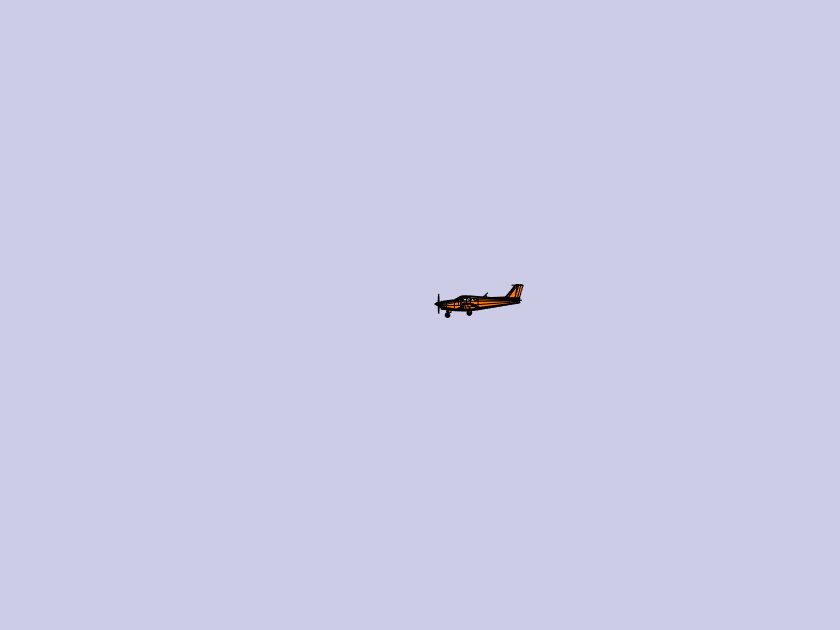
Set up recording properties.
h.VideoRecord='on'; h.VideoQuality = 50; h.VideoCompression = 'Motion JPEG AVI'; h.VideoFilename = 'astMotion_JPEG';
Play the animation from TStart to TFinal.
h.TSTart = 1; h.TFinal = 5; play(h);
Verify that a file named astMotion_JPEG.avi was created in the current folder. When you rerun the recording, notice that the play time is shorter than that in the previous example when you record for the length of the simulation time.
Wait
Wait for the animation to stop playing before the modifying the object.
wait(h);
Disable recording to preserve the file.
h.VideoRecord = 'off';Animate the body, idx1, for the duration of the time series data.
Set Up
h = Aero.Animation; h.FramesPerSecond = 10; h.TimeScaling = 5; idx1 = h.createBody('pa24-250_orange.ac','Ac3d'); load simdata; h.Bodies{1}.TimeSeriesSource = simdata;
Show and Play the Animation
h.show(); h.play();
Version History
Introduced in R2007a
MATLAB Command
You clicked a link that corresponds to this MATLAB command:
Run the command by entering it in the MATLAB Command Window. Web browsers do not support MATLAB commands.
Select a Web Site
Choose a web site to get translated content where available and see local events and offers. Based on your location, we recommend that you select: .
You can also select a web site from the following list
How to Get Best Site Performance
Select the China site (in Chinese or English) for best site performance. Other MathWorks country sites are not optimized for visits from your location.
Americas
- América Latina (Español)
- Canada (English)
- United States (English)
Europe
- Belgium (English)
- Denmark (English)
- Deutschland (Deutsch)
- España (Español)
- Finland (English)
- France (Français)
- Ireland (English)
- Italia (Italiano)
- Luxembourg (English)
- Netherlands (English)
- Norway (English)
- Österreich (Deutsch)
- Portugal (English)
- Sweden (English)
- Switzerland
- United Kingdom (English)