Get Started with Image Classification
This example shows how to create a simple convolutional neural network for deep learning classification using the Deep Network Designer app. Convolutional neural networks are essential tools for deep learning and are especially suited for image recognition.
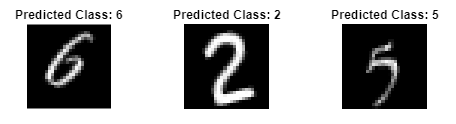
Load Image Data
Load the digit sample data as an image datastore. To access this data, open the example as a live script. The imageDatastore function automatically labels the images based on folder names. The data set has 10 classes and each image in the data set is 28-by-28-by-1 pixels.
unzip("DigitsData.zip") imds = imageDatastore("DigitsData", ... IncludeSubfolders=true, ... LabelSource="foldernames"); classNames = categories(imds.Labels);
Partition the data into training, validation, and test data sets. Use 70% of the images for training, 15% for validation, and 15% for testing. Specify "randomized" to assign the specified proportion of files from each class to the new data sets. The splitEachLabel function splits the image datastore into three new datastores.
[imdsTrain,imdsValidation,imdsTest] = splitEachLabel(imds,0.7,0.15,0.15,"randomized");Define Network Architecture
To build the network, use the Deep Network Designer app.
deepNetworkDesigner
To create a blank network, pause on Blank Network and click New.
In the Designer pane, define the convolutional neural network architecture. Drag layers from the Layer Library and connect them. To quickly search for layers, use the Filter layers search box in the Layer Library pane. To edit the properties of a layer, click the layer and edit the values in the Properties pane.
Drag these layers in order and connect them sequentially. First, drag an imageInputLayer onto the canvas and set InputSize to 28,28,1.
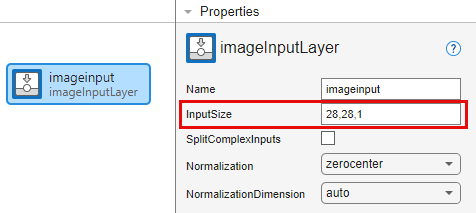
Next, drag these layers onto the canvas and connect them in order:
convolution2dLayer
batchNormalizationLayer
reluLayer
Then, connect a fullyConnectedLayer and set OutputSize to the number of classes in the data, in this example, 10.
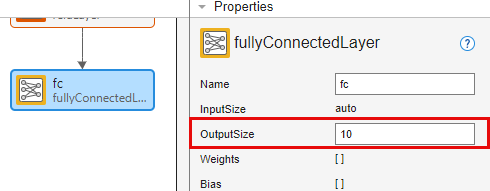
Finally, add a softmaxLayer.

To check that the network is ready for training, click Analyze. The Deep Learning Network Analyzer reports zero errors or warnings, so the network is ready for training. To export the network, click Export. The app saves the network as the variable net_1.

Specify Training Options
Specify the training options. Choosing among the options requires empirical analysis. To explore different training option configurations by running experiments, you can use the Experiment Manager app.
options = trainingOptions("sgdm", ... MaxEpochs=4, ... ValidationData=imdsValidation, ... ValidationFrequency=30, ... Plots="training-progress", ... Metrics="accuracy", ... Verbose=false);
Train Neural Network
Train the neural network using the trainnet function. Because the aim is classification, use cross-entropy loss.
net = trainnet(imdsTrain,net_1,"crossentropy",options);
Test Neural Network
Test the neural network using the testnet function. For single-label classification, evaluate the accuracy. The accuracy is the percentage of correct predictions. By default, the testnet function uses a GPU if one is available. To select the execution environment manually, use the ExecutionEnvironment argument of the testnet function.
accuracy = testnet(net,imdsValidation,"accuracy")accuracy = 96.4000
Make Predictions
Make predictions using the minibatchpredict function and convert the scores to labels using the scores2label function. By default, the minibatchpredict function uses a GPU if one is available.
scores = minibatchpredict(net,imdsValidation); YValidation = scores2label(scores,classNames);
Visualize some of the predictions.
numValidationObservations = numel(imdsValidation.Files); idx = randi(numValidationObservations,9,1); figure tiledlayout("flow") for i = 1:9 nexttile img = readimage(imdsValidation,idx(i)); imshow(img) title("Predicted Class: " + string(YValidation(idx(i)))) end

For next steps in deep learning, you can try using pretrained networks and transfer learning. For an example, see Get Started with Transfer Learning.
See Also
trainingOptions | Deep Network
Designer