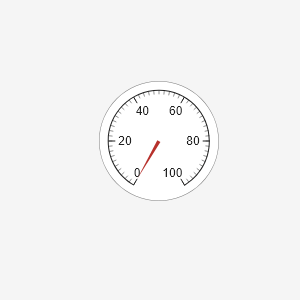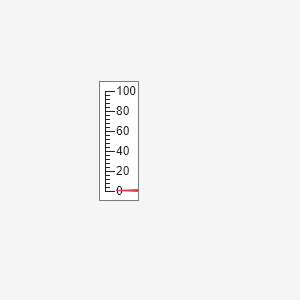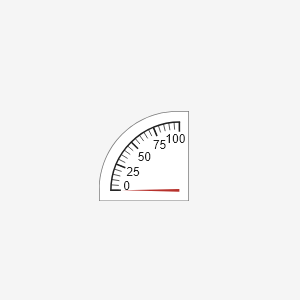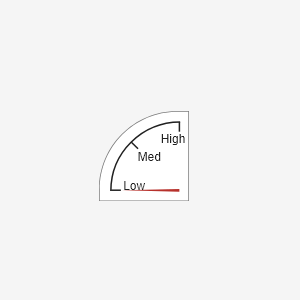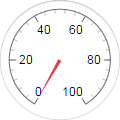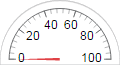uigauge
Create gauge component
Syntax
Description
g = uigaugeGauge object. MATLAB® calls the uifigure function to create the
figure.
g = uigauge(parent)Figure object or one of its child containers.
g = uigauge(style)"circular", "linear",
"ninetydegree", or "semicircular".
g = uigauge(___,Name,Value)uigauge("Value",10) creates a gauge with a value of 10.
Examples
Input Arguments
Name-Value Arguments
Version History
Introduced in R2016a