add_block
Add block to model
Description
h = add_block(___,Name=Value)Gain to
"5".
Examples
You can add a block from a library using the add_block function with these input arguments:
The library block path from the top level of the Library Browser tree hierarchy to the library block you want to add, for example,
"Simulink/Math Operations/Gain"The full block path from the top level of the model hierarchy to where you want to add the new block, for example,
"myModel/mySubsystem/myblock"
Both paths must end in a block name.
In this example, you add a customizable circular gauge to the Controller subsystem in the f14 model.
Open the example. Then, load or open the destination model.
open_system("f14")Suppose you do not know the exact name of the block needed to complete this task or the location of the block in the Library Browser tree. To get the library block path, do a keyword search in the Library Browser. Open the Library Browser. In the search box, type gauge and press Enter.
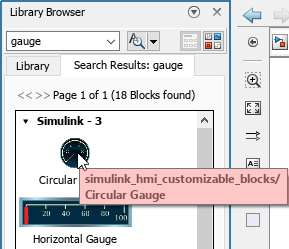
In the search results, pause on the circular gauge icon. A tooltip displays the library block path.
Add the Circular Gauge block to the Controller subsystem. Name the block myGauge.
The library block path is
"simulink_hmi_customizable_blocks/Circular Gauge".The full block path is
"f14/Controller/myGauge".
add_block("simulink_hmi_customizable_blocks/Circular Gauge","f14/Controller/myGauge");
To see the block, in the f14 model, navigate into the Controller subsystem.
open_system("f14/Controller")Add a copy of a block from the f14 model to the vdp model.
Load or open the destination model.
open_system("vdp");Add the Actuator Model block from the f14 model to the vdp model.
add_block("f14/Actuator Model","vdp/Actuator Model");
Add a Scope block from the Simulink® library to the model vdp. Because the vdp model already contains a block named Scope, use the MakeNameUnique option to create a unique name for the new block.
Load or open the destination model.
open_system("vdp");Add the Scope block from the Simulink® Sinks library to the vdp model. Set MakeNameUnique to "on".
add_block("simulink/Sinks/Scope","vdp/Scope",MakeNameUnique="on")
Add a block from a library to a model and set parameters using a name-value argument.
Load or open the destination model.
open_system("vdp");Add a Gain block from the library to the vdp model. Then, set the Gain value to 5.
add_block("simulink/Math Operations/Gain","vdp/Five",Gain="5")
How you add a block for a port depends on your goal. You can add a block for a new or existing port. You can also duplicate a block that corresponds with an input port.
Add Blocks for New Ports
Create and open a model named PortBlockCreation.
mdl = "PortBlockCreation";
new_system(mdl);
open_system(mdl);To create ports identified by port number, add In1 and Out1 blocks. By default, adding an In1 or Out1 block creates a port.
add_block("simulink/Ports & Subsystems/In1",... "PortBlockCreation/In1") add_block("simulink/Ports & Subsystems/Out1",... "PortBlockCreation/Out1")
To create ports identified by port name, add In Bus Element and Out Bus Element blocks. By default, new In Bus Element and Out Bus Element blocks correspond with ports named InBus and OutBus, respectively. These ports also have a port number. Optionally, specify a custom name for the port with the PortName block parameter.
add_block("simulink/Ports & Subsystems/In Bus Element",... "PortBlockCreation/InBusElement") add_block("simulink/Ports & Subsystems/Out Bus Element",... "PortBlockCreation/OutBusElement")
To create a port when you add an In Bus Element or Out Bus Element block, set CreateNewPort to "on".
add_block("simulink/Ports & Subsystems/In Bus Element",... "PortBlockCreation/InBusElement1",CreateNewPort="on") add_block("simulink/Ports & Subsystems/Out Bus Element",... "PortBlockCreation/OutBusElement1",CreateNewPort="on")
When you do not set CreateNewPort to "on", the behavior varies.
Suppose you have ports named
InBusandOutBus. The added block corresponds with one of these ports. If you specify a port name when you add the block, the software renames theInBusorOutBusport to use the specified port name.Suppose you have only custom-named ports. The added block corresponds with a new port. If you specify a port name when you add the block, the new port uses the specified port name.
Add Blocks for New Port Elements
In Bus Element and Out Bus Element blocks let you select multiple elements from an input port and connect multiple elements to an output port.
To add an element to an In Bus Element block, copy an existing block that corresponds with the port and specify a unique name for the new element.
add_block("PortBlockCreation/InBusElement",... "PortBlockCreation/InBusElement2",Element="signal2")
To add an element to an Out Bus Element block, copy an existing block that corresponds with the port. Optionally, specify a unique element name.
add_block("PortBlockCreation/OutBusElement",... "PortBlockCreation/OutBusElement2")
Duplicate Blocks for Input Ports
Multiple blocks in a block diagram can use the same input from an input port. Duplicating a block that corresponds with an input port can simplify line routing.
To duplicate an In1 block, copy the block from the block diagram and set CopyOption to "duplicate".
add_block("PortBlockCreation/In1",... "PortBlockCreation/In1Dup",CopyOption="duplicate")
To duplicate an In Bus Element block, copy the block.
add_block("PortBlockCreation/InBusElement",... "PortBlockCreation/InBusElementDup")
The duplicate blocks use the same port number as the original blocks. For name-based ports, the block selects the same element from the same port as the original block.
Input Arguments
Block to copy, specified as a block path. For more information about block paths, see Get Handles and Paths.
To copy a block from a model, specify the block path. The new block has the same parameter settings.
Example: add_block("vdp/Mu","mymodel/Mu")
To copy a block from a library, specify the library block path. To get the
library block path, pause on the block in the Library Browser.
Alternatively, open the library, select the block, and enter
gcb at the command line. To open the library, in
the Library Browser, right-click the library name in the
library list and select Open library_name
library.
Example: add_block("simulink/Math
Operations/Gain","mymodel/Gain")
To create a block with a certain block type, specify the block type as
'built-in/,
where blocktype'blocktypeBlockType parameter for a block, see Common Block Properties.
Blocks added using
'built-in/ can
have different configurations than library blocks.blocktype'
Example: add_block("built-in/Gain","mymodel/Gain")
Multiple library blocks have SubSystem as the
BlockType. When you specify the source block as
"built-in/SubSystem", the new block represents a
subsystem with one input and one output. For other subsystems and masked
blocks, use the library block path instead of the
BlockType value.
Name and location of new block, specified as a block path.
Example: add_block("simulink/Math
Operations/Gain","f14/Controller/MyNewBlock")
Name-Value Arguments
Specify optional pairs of arguments as
Name1=Value1,...,NameN=ValueN, where Name is
the argument name and Value is the corresponding value.
Name-value arguments must appear after other arguments, but the order of the
pairs does not matter.
Example: add_block("simulink/Math
Operations/Gain","mymodel/Gain",Gain="5") adds a Gain
block that multiplies its input by 5.
For the add_block function, specify block parameter and
property values as name-value arguments. For information about block parameters and
properties, see Programmatically Specify Block Parameters and Properties.
Unique block name, specified as "off" or
"on".
To create a unique block name for the added block, set
MakeNameUnique to "on". When
the specified block name exists, the software appends a number to the
end of the block name or increments the number at the end of the block
name.
Example: add_block("simulink/Math
Operations/Gain","mymodel/Gain",MakeNameUnique="on")
Copy option, specified as "",
"nolink", or
"duplicate".
"nolink"— The new block does not link to the custom library that contains the source block."duplicate"— The new block duplicates an input port block and has the same port number as the source block. To branch a signal from an input port without creating a port or adding lines, duplicate the block that corresponds with the input port. For more information, see Create Duplicate Inport Blocks.
Example: add_block("myLibrary/CustomBlock","myModel/CustomBlock",CopyOption="nolink")
Example: add_block("myModel/mySubsystem/Inport","myModel/mySubsystem/InportDup",CopyOption="duplicate")
New bus element port, specified as "off" or "on".
The source block must be an In Bus Element or Out
Bus Element block.
To add a block for a new port, set CreateNewPort to
"on". Optionally, specify the name of the new
port with the PortName parameter. By default, the
name of the new port is a combination of the port name from the copied
block and a number. If the port name from the copied block already ends
in a number, the number is incremented for uniqueness.
Setting CreateNewPort to "off"
does not prevent port creation. For example, the first In Bus
Element or Out Bus Element block that you add
to your model creates a port. Adding a block and specifying a unique
port name with PortName can also create a
port.
When you set CreateNewPort to
"off", you allow the added block to correspond
with an existing port. For example, when you copy an In Bus
Element or Out Bus Element block from your
model, you can have the new block represent a new element of the port by
specifying the element name with the Element
parameter.
For more information on how to author bus element ports programmatically, see Programmatically Create Bus Element Ports.
Example: add_block("simulink/Ports & Subsystems/In Bus
Element","myModel/InBusElement1",CreateNewPort="on")
Output Arguments
New block, returned as a handle.
For more information about block handles, see Get Handles and Paths.
Tips
To prevent overlapping blocks, specify the position of the new block with the
Position block property. For more information, see Programmatically Specify Block Parameters and Properties.
Version History
Introduced before R2006a
MATLAB Command
You clicked a link that corresponds to this MATLAB command:
Run the command by entering it in the MATLAB Command Window. Web browsers do not support MATLAB commands.
Select a Web Site
Choose a web site to get translated content where available and see local events and offers. Based on your location, we recommend that you select: .
You can also select a web site from the following list
How to Get Best Site Performance
Select the China site (in Chinese or English) for best site performance. Other MathWorks country sites are not optimized for visits from your location.
Americas
- América Latina (Español)
- Canada (English)
- United States (English)
Europe
- Belgium (English)
- Denmark (English)
- Deutschland (Deutsch)
- España (Español)
- Finland (English)
- France (Français)
- Ireland (English)
- Italia (Italiano)
- Luxembourg (English)
- Netherlands (English)
- Norway (English)
- Österreich (Deutsch)
- Portugal (English)
- Sweden (English)
- Switzerland
- United Kingdom (English)