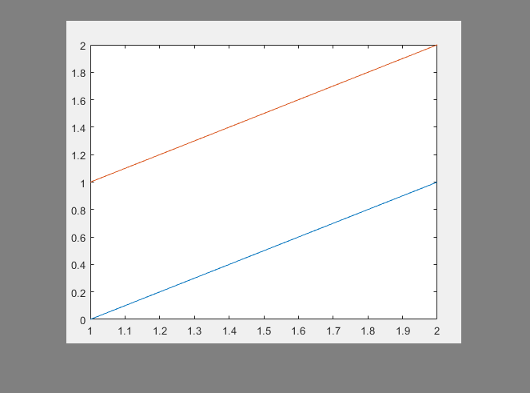getframe
Capture axes or figure as movie frame
Description
F = getframeF is
a structure containing the image data. getframe captures
the axes at the same size that it appears on the screen. It does not
capture tick labels or other content outside the axes outline.
Examples
Input Arguments
Output Arguments
Limitations
getframe does not support capturing content in Web Apps (MATLAB Compiler).
More About
Tips
For the fastest performance when using
getframe, make sure that the figure is visible on the screen. If the figure is not visible,getframecan still capture the figure, but performance can be slower.For more control over the resolution of the image data, use the
printfunction instead. Thecdataoutput argument with print returns the image data. Theresolutioninput argument controls the resolution of the image.To ensure that colorbars and legends displayed next to 3-D plots are captured, specify the
figargument when you callgetframe.