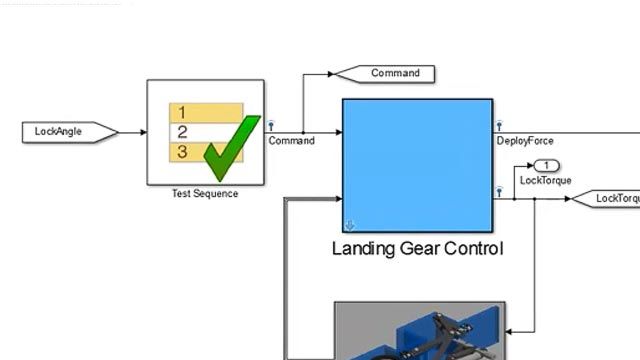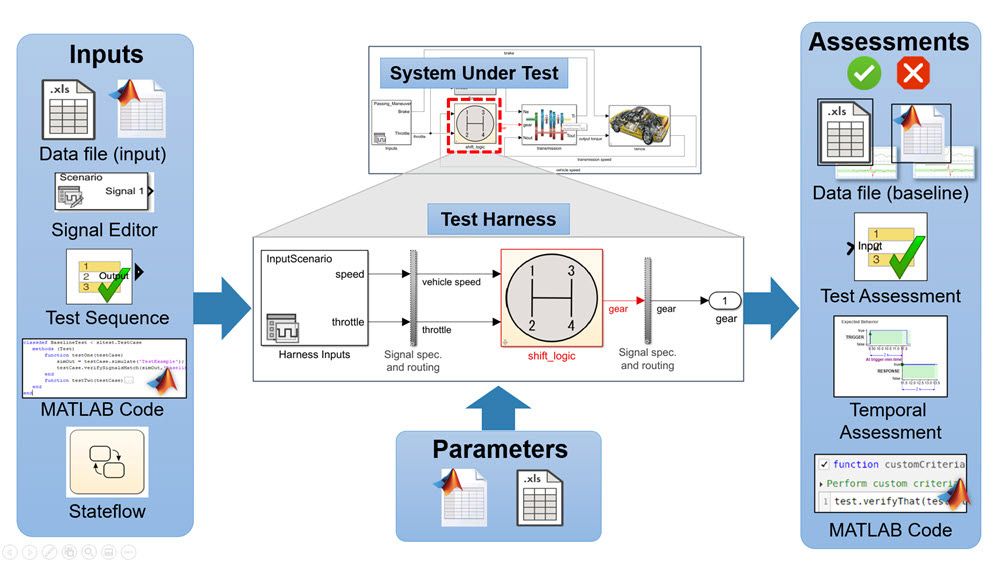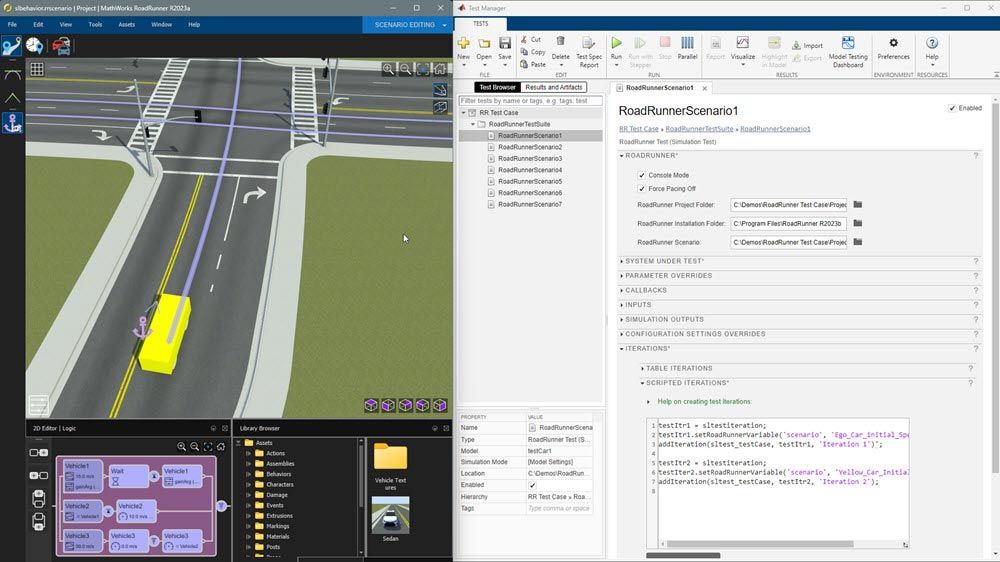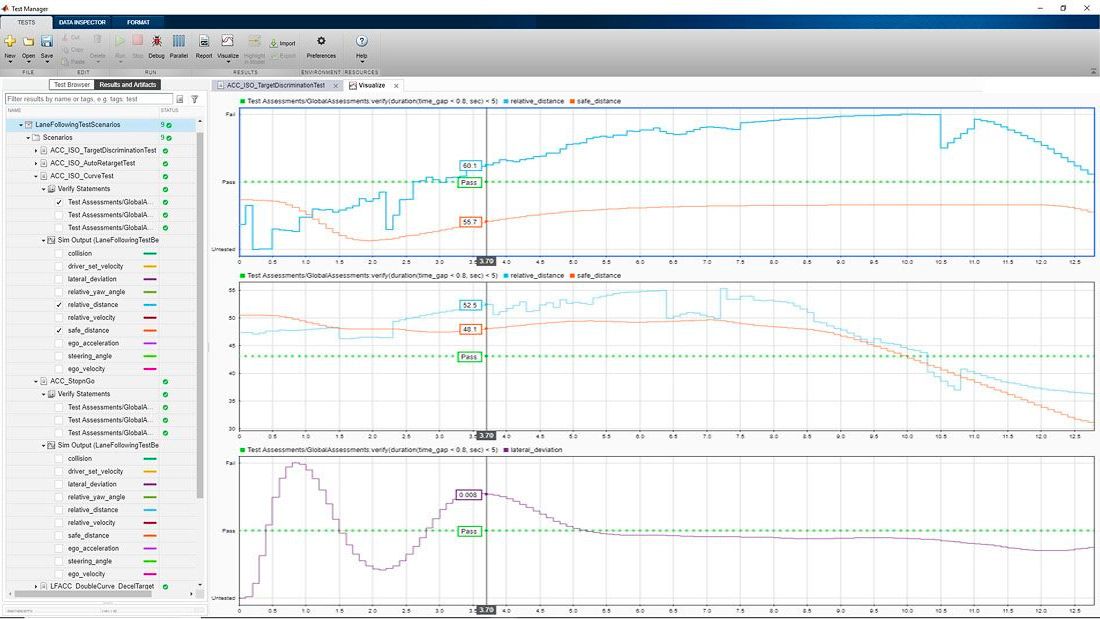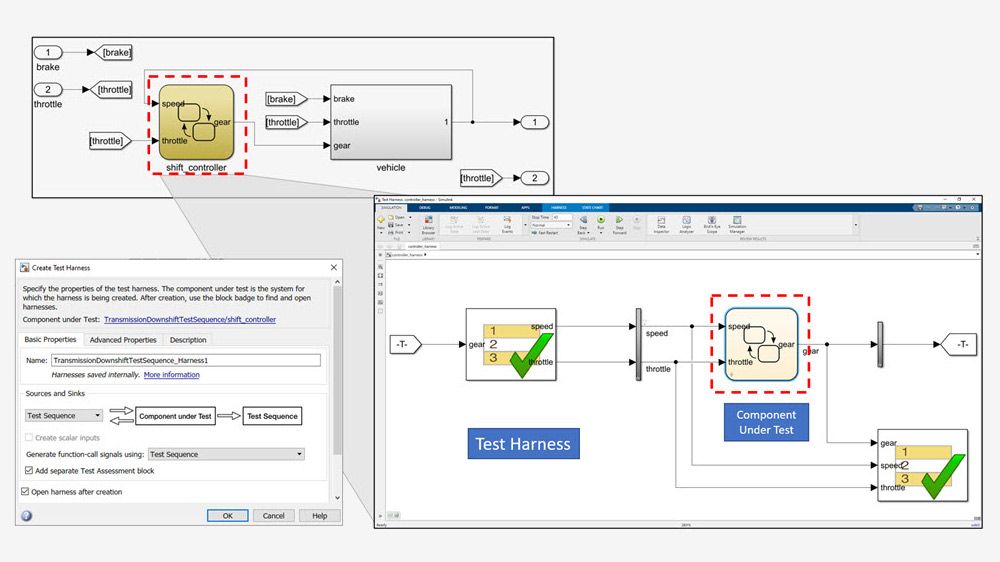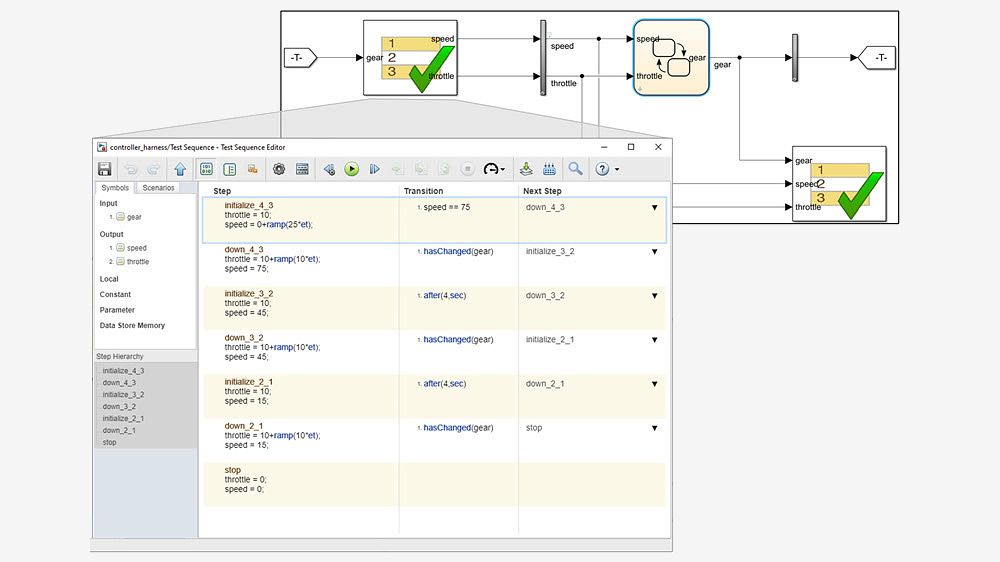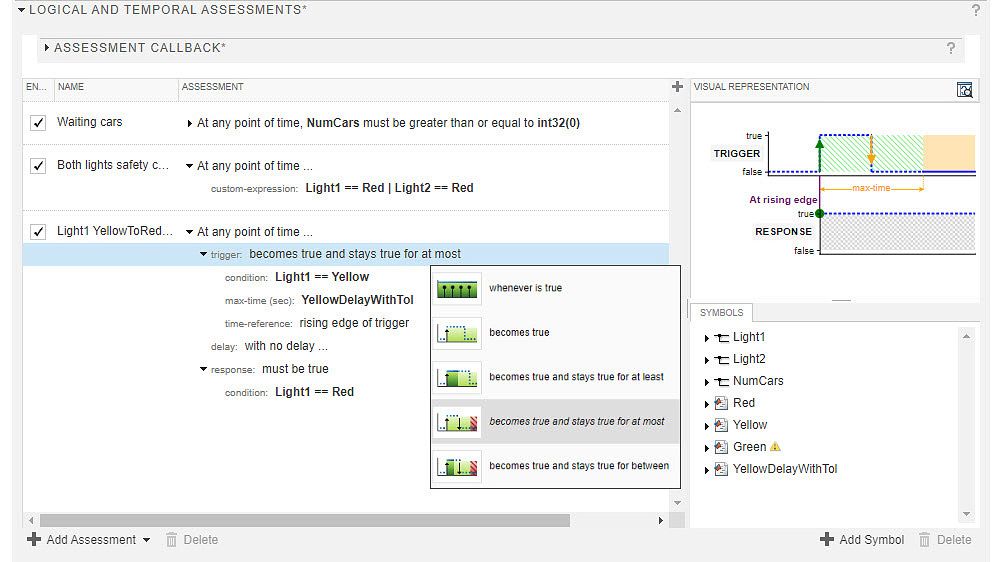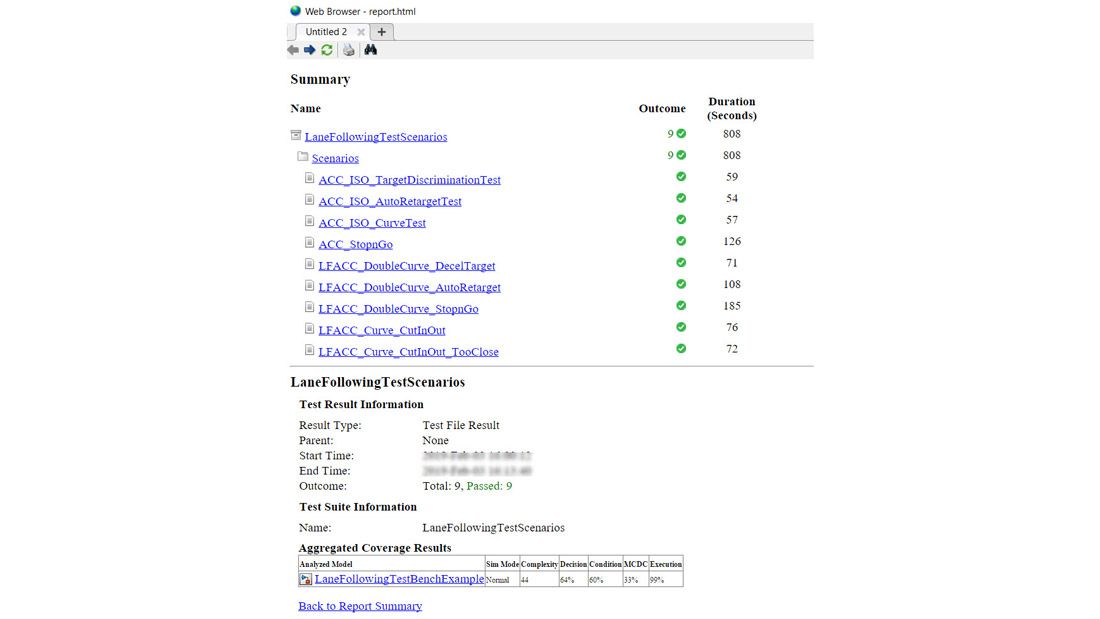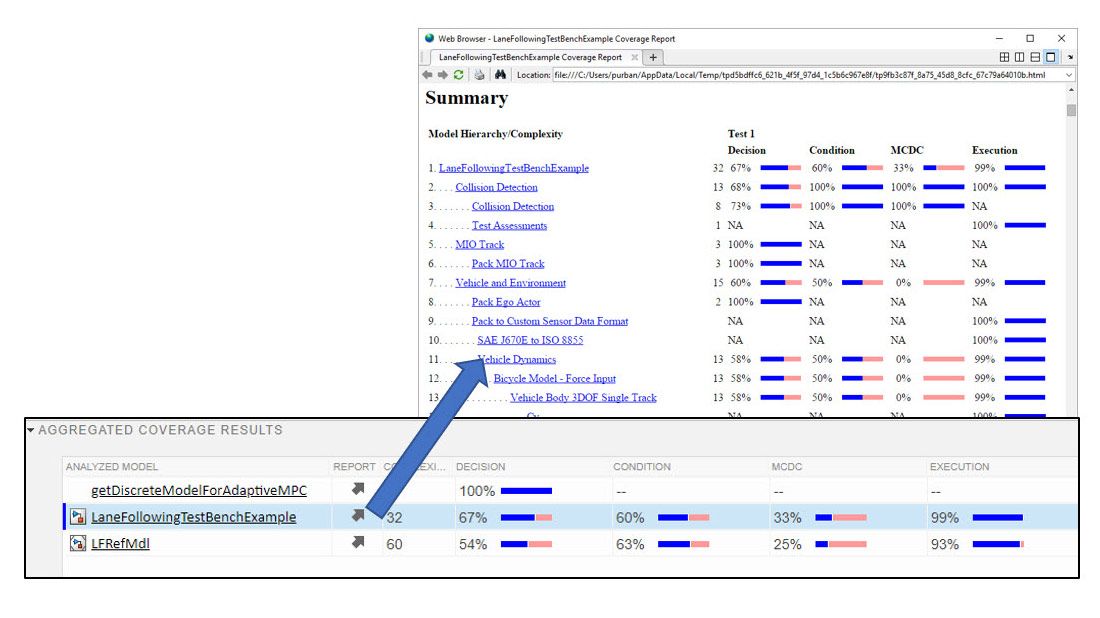Simulink Test provides tools for authoring, managing, and executing systematic, simulation-based tests of models, generated code, and simulated or physical hardware. It includes simulation, baseline, and equivalence test templates that let you perform functional, unit, regression, and back-to-back testing using software-in-the-loop (SIL), processor-in-the-loop (PIL), and real-time hardware-in-the-loop (HIL) modes.
With Simulink Test you can create nonintrusive test harnesses to isolate the component under test. You can define requirements-based assessments using a text-based language, and specify test input, expected outputs, and tolerances in a variety of formats, including Microsoft® Excel®. Simulink Test includes a Test Sequence block that lets you construct complex test sequences and assessments, and a test manager for managing and executing tests. Observer blocks let you access any signal in the design without changing the model or the model interface. Large sets of tests can be organized and executed in parallel or on continuous integration systems.
You can trace tests to requirements (with Requirements Toolbox) and generate reports that include test coverage information from Simulink Coverage.
Support for industry standards is available through IEC Certification Kit (for ISO 26262 and IEC 61508) and DO Qualification Kit (for DO-178 and DO-254).
Author Requirements-Based, Back-to-Back, and Regression Tests
Use test templates to create simulation, baseline, and equivalence tests. Define test data with multiple formats: MAT-files, Excel spreadsheets, MATLAB code, graphically using Signal Editor blocks, programmatic test input sequences using the Test Sequence block, or automatically generate test inputs using Simulink Design Verifier.
Create and Run RoadRunner Test Cases
You can leverage the power of Simulink Test and RoadRunner to create comprehensive test scenarios that simplify the process of testing agents on ego vehicles within road simulations, enhancing the efficiency and effectiveness of your testing workflow. You can create and run RoadRunner test cases in the Test Manager using a single Simulink model to test a RoadRunner scenario.
Automate Testing with Continuous Integration
Increase throughput for large test suites, iterations, and large Simulink models by using parallel execution. Tests can be executed individually or in a batch to automate testing and set up a standardized testing environment. Run model tests using MATLAB Unit Test, enabling you to integrate within continuous integration (CI) systems such as Jenkins™.
Execute Tests, View Results, and Debug
Execute and debug tests in normal simulation, accelerator, rapid accelerator, software-in-the-loop (SIL), processor-in-the-loop (PIL), or real-time hardware-in-the-loop (HIL) mode with Simulink Real-Time. Use Simulink Test Support Package for ASAM® XIL Standard to control third-party HIL hardware with Simulink Test.
Isolate Components for Unit Testing
Test harnesses provide an integrated simulation environment that isolates the Simulink model or model component. Run test-specific simulations on models or model components while synchronizing design changes between the model and the test harness. With observers, debug and test Simulink signals without adding ports, blocks, connections, or interfaces that are only for testing.
Author Test Sequence and Assessments
Author tests and assess simulation results with step-based and temporal test sequences using a subset of MATLAB language features, including temporal operators, signal generators, and conditional constructs.
Verify Temporal Requirements
Author tests with temporal assessments with precise semantics in a natural language format. These tests accurately model complex timing-dependent behavior with conditions, events, signal values, and delays.
Generate Test Reports and Archive Test Results
Simulink Test displays a summary and details of tests that have been executed. To share the results with others, export test results to a file, which can be reviewed later in the test manager. Generate reports that include the test outcome, test summary, and any criteria used for test comparisons. These reports can be customized using Simulink Report Generator.
Measure Model and Code Coverage
Coverage metrics, such as decision, condition, modified condition/decision coverage (MC/DC), and relational boundary coverage, can be collected with Simulink Coverage. From the coverage results in the test manager, generate test cases for missing coverage by using Simulink Design Verifier.
Product Resources:
“Model-Based Design helped us apply the design and verification methods required by ISO 26262, including back-to-back verification and test coverage assessment. In particular, the automated test cases and reports in Simulink Test contributed significantly to reduced testing efforts.”
Jeongwon Sohn, LG Electronics
Get a Free Trial
30 days of exploration at your fingertips.
Ready to Buy?
Get pricing information and explore related products.
Are You a Student?
Your school may already provide access to MATLAB, Simulink, and add-on products through a campus-wide license.