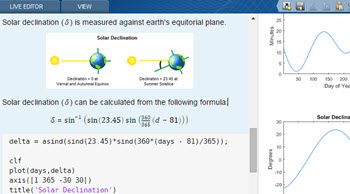How to Use the Optimize Live Editor Task
Interactively create and solve optimization problems with MATLAB®, Optimization Toolbox™, or Global Optimization Toolbox using a visual interface. Specify the objective and constraints, choose solvers, and set options. Use the Optimize task to specify and solve constrained and unconstrained nonlinear programs, linear programs, quadratic programs, second-order cone programs, mixed-integer programs, linear and nonlinear least squares problems, and systems of nonlinear equations.
The Optimize task guides you through specifying the type of problem by selecting the types of objectives and constraints. The example in the video is to minimize the Rosenbrock function subject to a nonlinear constraint and bound constraints.
Nonlinear objectives and constraints are defined by MATLAB functions. You can browse for their definitions in files or scripts, or you can create new ones when you select “New.” The Optimize task creates templates for these new functions that you can edit. The example constraint function depends on a parameter; the video shows how to modify the function for this case. The Optimize task adds the parameter to its selections and automatically creates the anonymous function that the optimization solver requires when using parameterized functions.
The final specification step is to select algorithm and display options. Once this is done, run the task and view the results. Use the generated MATLAB code to reproduce these results in applications or to share with others.
The Optimize Live Editor task makes it easier to solve your optimization problems by guiding you through the specification of the problem and its data, adapting as you make selections, generating MATLAB code, and providing tool tips and links to documentation throughout.
Published: 13 Jul 2020